
Associate Engineering Solution Architect
Subscribe to the newsletter
Enterprises often need to ensure that essential data is easily accessible to everyone on the team. Dual-write is helpful in this scenario, as it integrates your Dynamics 365 environment with customer engagement, finance, and operations applications.
Dual-write enables seamless data flow between different applications, making it highly useful for data migration and ensuring accurate and updated information across various Dynamics 365 apps.
This blog introduces the concept of Dynamics 365 dual-write, explores its benefits, and provides steps for configuration.
What is Dynamics 365 dual-write?
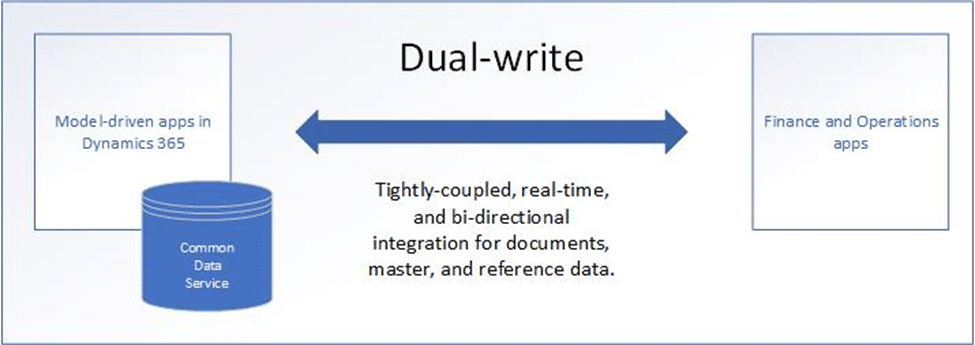
Dual-write is a powerful tool that bridges the gap between Finance and Operations, and Customer Engagement applications. It provides a tightly coupled, bidirectional connection, ensuring real-time data synchronization between the two systems. This means that any changes made in one application are automatically reflected in the other, eliminating the need for manual data entry and reducing the risk of errors.
Benefits of Dynamics 365 dual-write integration
Dynamics 365 dual-write integration enhances all departments within your organization. The unified user experience across all applications benefits both business users and developers. Key advantages of this integration for your business include:
- Unified user experience: Sales, marketing, finance, and customer service teams can all access and update the same customer and product information. This fosters better collaboration, increases employee productivity, and reduces errors.
- Complete digital feedback loop: Gain a holistic view of your customer journey. Changes in CE (e.g., a new sale order) trigger updates in Finance & Operations (e.g., inventory adjustments). The reverse is also true (e.g., fulfillment updates flow back to CE). This allows for faster decision-making, improved customer satisfaction, and enhanced operational efficiency.
- Faster innovation and time to market: Dual-write speeds up innovation and time to market. It streamlines data flow and cuts delays from manual integration. This agility allows businesses to adapt to market changes quicker, launch new products and services efficiently, and gain a competitive edge.
- Gives a single source of truth: Dual-write gives you the concept of a single source of truth. Creating a single source of truth ensures that businesses operate based on standardized, relevant data across the organization. So, dual-write provides consistent, reliable data across applications.
Dynamics 365 Dual-write best practices: Things to keep in mind
Before starting your Dynamics 365 dual-write implementation, consider these best practices:
- Before enabling dual-write, data must be clean and consistent. Otherwise, errors and inconsistencies will occur.
- Use virtual entities to expose F&O data without performing a full sync.
- Highly customized systems may need more setup or development.
- Large volumes of data or complex mappings may impact performance(use asynchronous synchronization for improved performance).
- Create a clear conflict resolution strategy and use it for situations where data in both systems is changed simultaneously.
Dynamics 365 dual-write explained: How does it work?
The dual-write infrastructure ensures seamless data consistency between applications and the Common Data Service, allowing organizations to enjoy the following benefits:
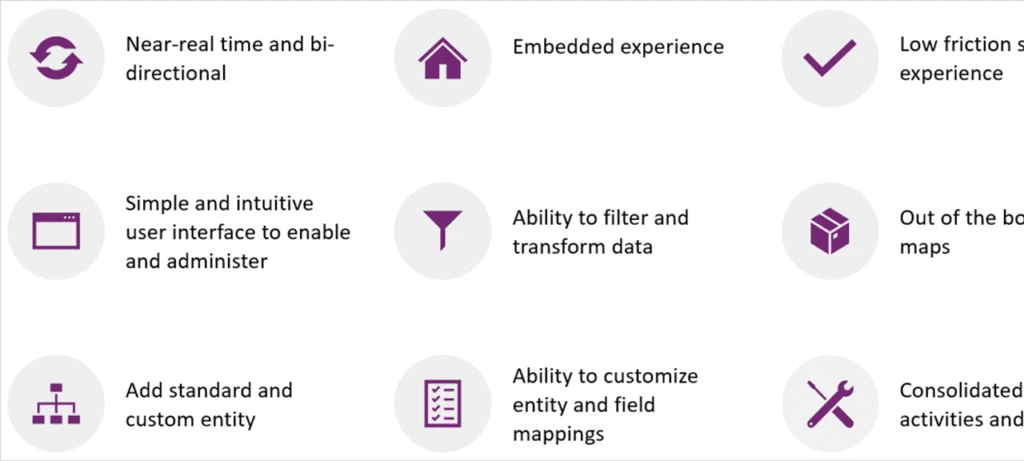
Dual-write works according to the following four sequences:
- Change detection: Dual Write detects any data creation or changes in F&O or CE.
- Data mapping: Pre-configured mappings define how to translate the data between the two systems. They ensure consistency and avoid conflicts.
- Data synchronization: The mapped data syncs to the other app in near real-time.
- Data updates: The receiving application processes the synchronized data and updates its records.
System requirements for setting up Dual-write
To enable synchronous, bidirectional, near real-time data flows, ensure you have the following versions:
- Finance and Operations applications: Version 10.0.9 (10.0.383.20013) (Quality update), platform update 33 or higher.
- Model-driven applications: Platform version 9.1.0000.11732 or later.
Dual-write setup from Microsoft Dynamics Lifecycle Services (LCS)
To set up a dual-write connection between the Finance and Operations environment and the Common Data Service (CDS) environment from Microsoft Dynamics Lifecycle Services (LCS), refer to the sources here and here for guidance.
To set up a dual-write connection, you must be an admin in both the Dynamics 365 F&O and CDS (Common Data Service) environments.
Steps to configure dual-write Dynamics 365 setup
Getting started with setting up and configuring dual-write in Dynamics 365 is simple. For demo purposes, we have set up a dual-write to sync retail customers in CE to Dynamics 365. This review contains steps on how to navigate to the dual-write setup form, add a new field(s) to the table map, and check for the activity log. Follow these steps to get started:
Navigating to the Dual-write setup form
Open Dynamics 365 in your browser and then follow the below path:
Modules>>System Administration>>Workspaces>>Data Management
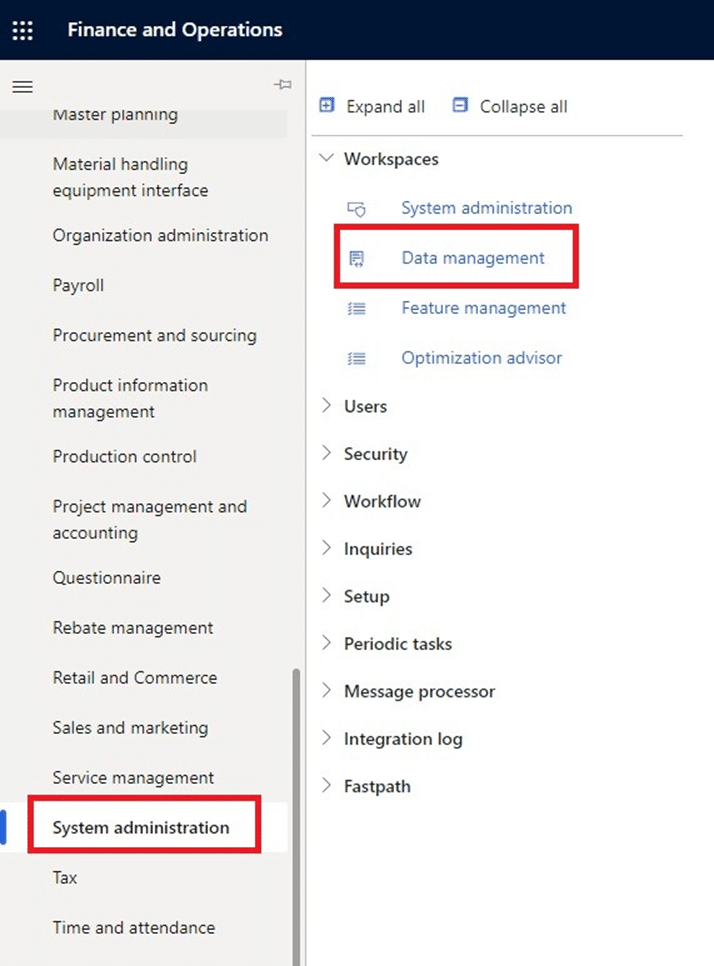
After clicking on Data Management, the following screen will appear.
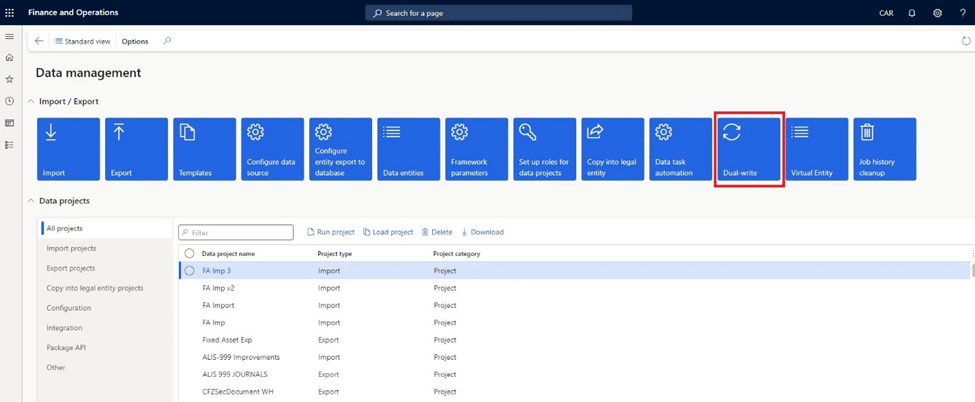
On the data management screen, you will find a tile named dual-write (third from the right side). Click on it, and the dual-write setup form will open up.
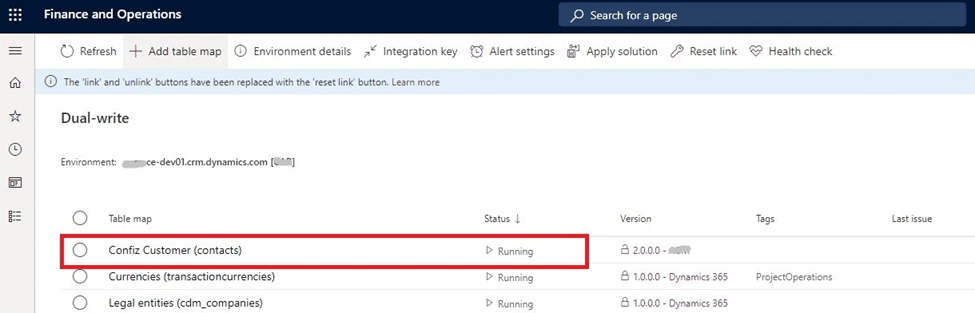
This form is all about dual-write setups. Here, you can see many tables mapping with status running. i.e., Confiz Customer, Currencies, and Legal Entities.
Confiz Customer is the main mapping for syncing customers from CE to D365. Currencies and legal entities are prerequisites to Confiz Customer table mapping. Click on the Confiz customer table map to see the field mapping and other details.
The image below shows different field mappings. This dual-write is set up to sync retail customers from CE to D365. The left side shows the fields from the D365 customer table, while the right side shows the fields from the CE contact table (Customer Engagement). The map-type column shows the direction of the data flow.
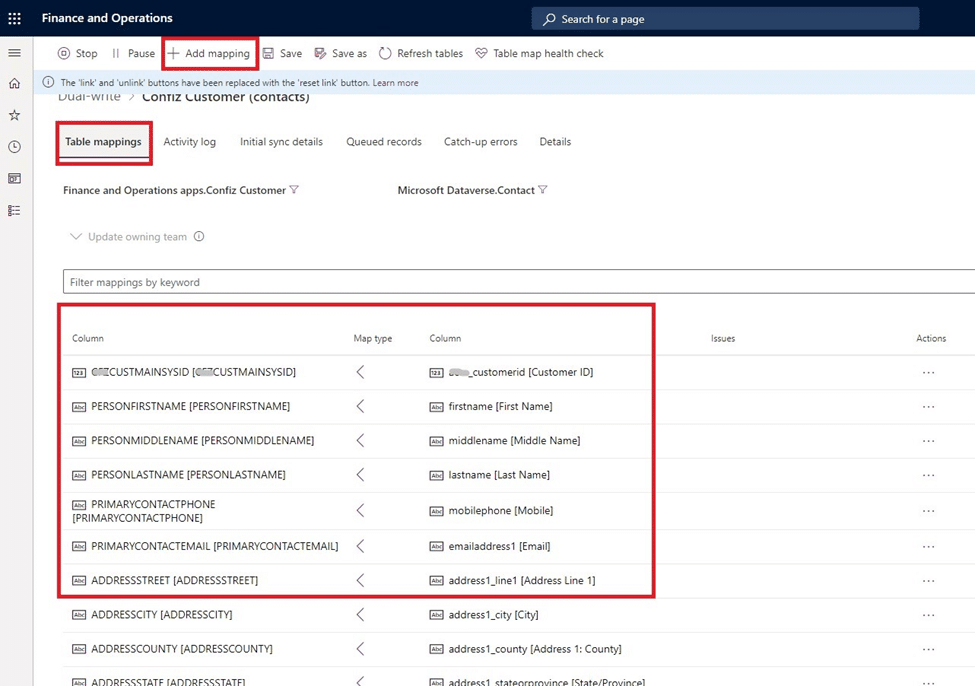
Adding new field(s) in the table map
Before adding new fields in mapping, you must stop the running table map. Select the table map you want to stop and click the stop button.
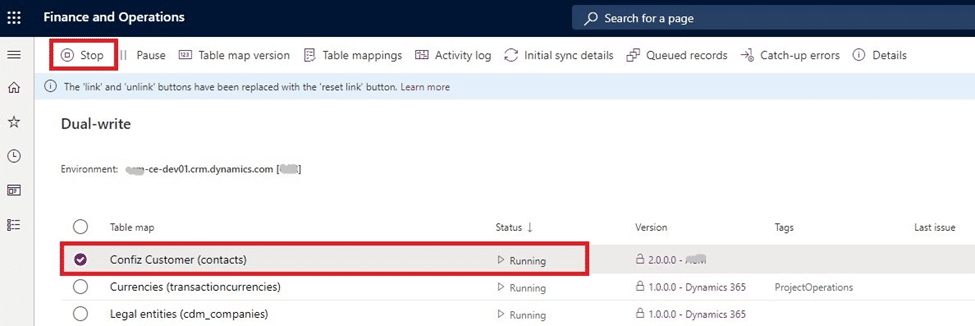
Once that is done, the table map will show the status of not running.
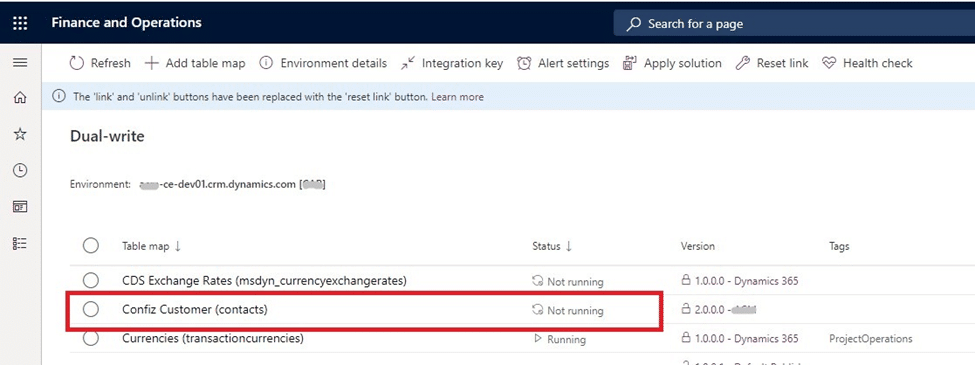
After stopping the table map, you can now add a new field(s) in this table map.
Click the add mapping button in the action pane to add a new field mapping. A new row will appear with the value none on both sides.
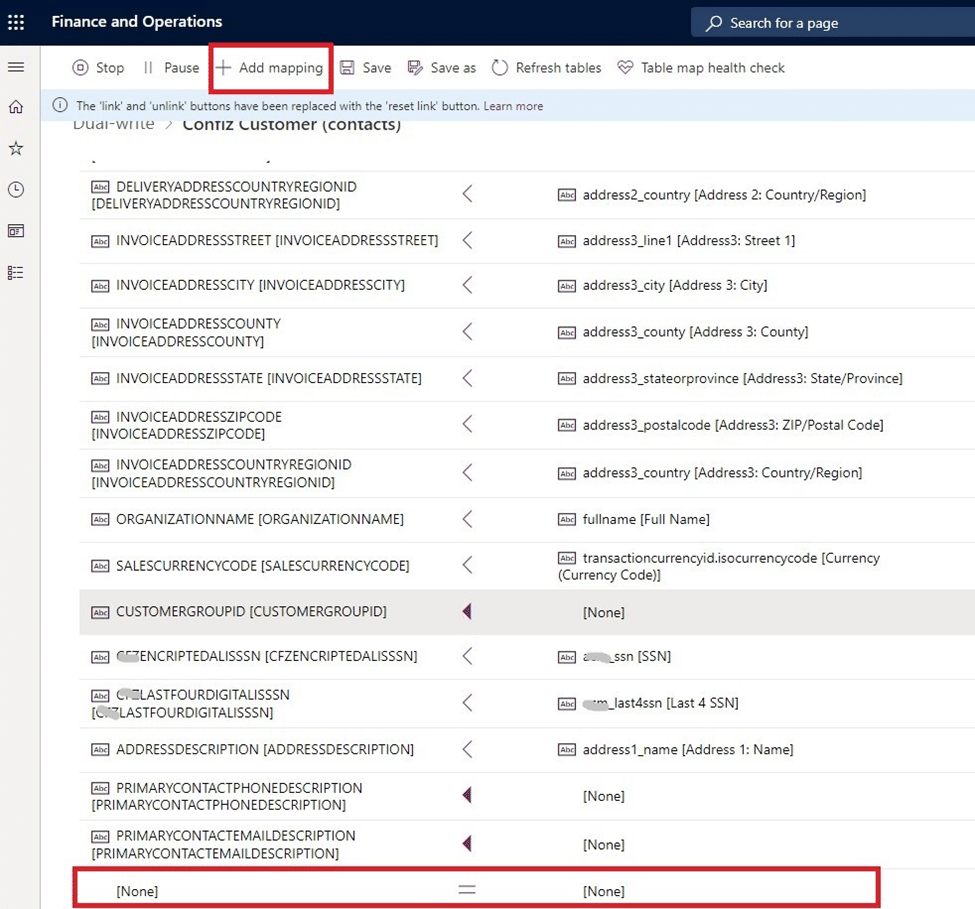
Click on these none values one by one on both sides and select the fields according to your requirements.
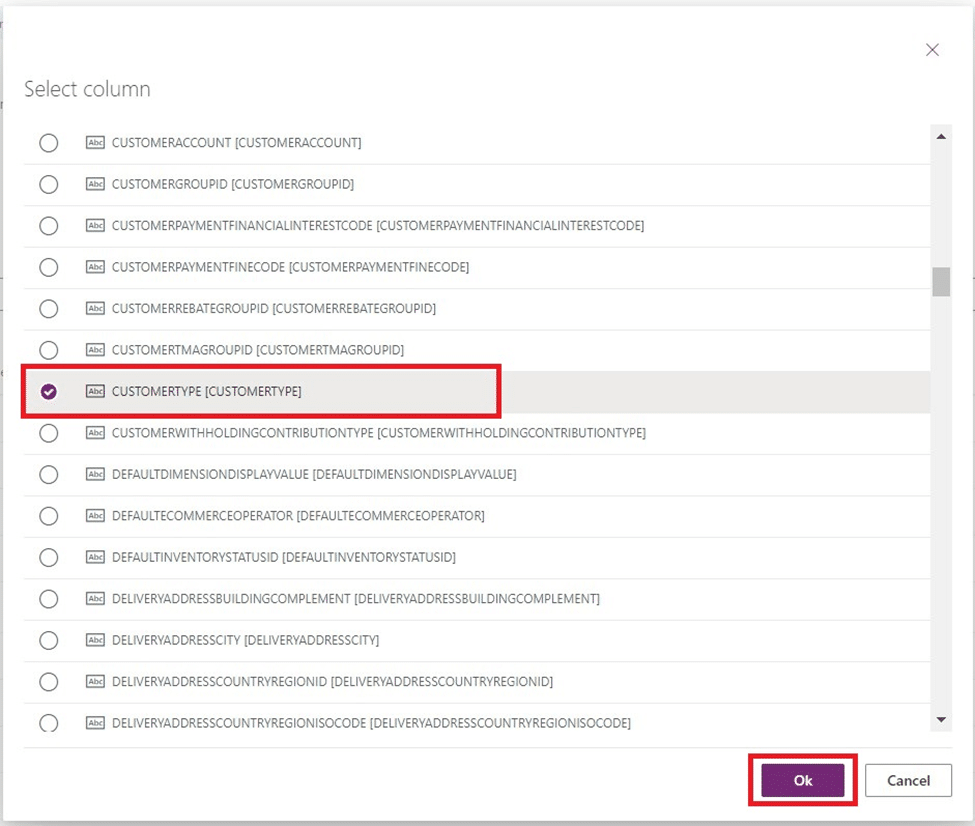
After selecting the fields on both sides, specify the map type. The map type column shows the direction of the data flow. Once you click on the map type, the following screen will appear.
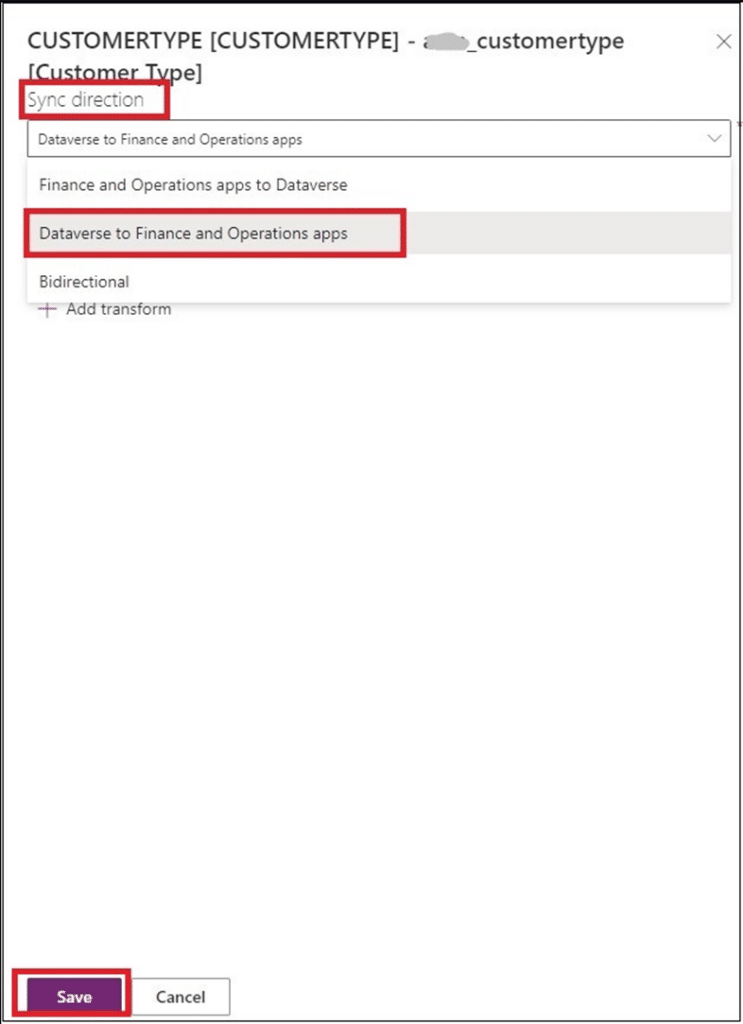
This screen shows how the data will flow between mapped fields. Because this dual-write is set up to sync customers from CE with D365, select the option Dataverse to Finance and Operations apps.
The following screen shows the final mapping.
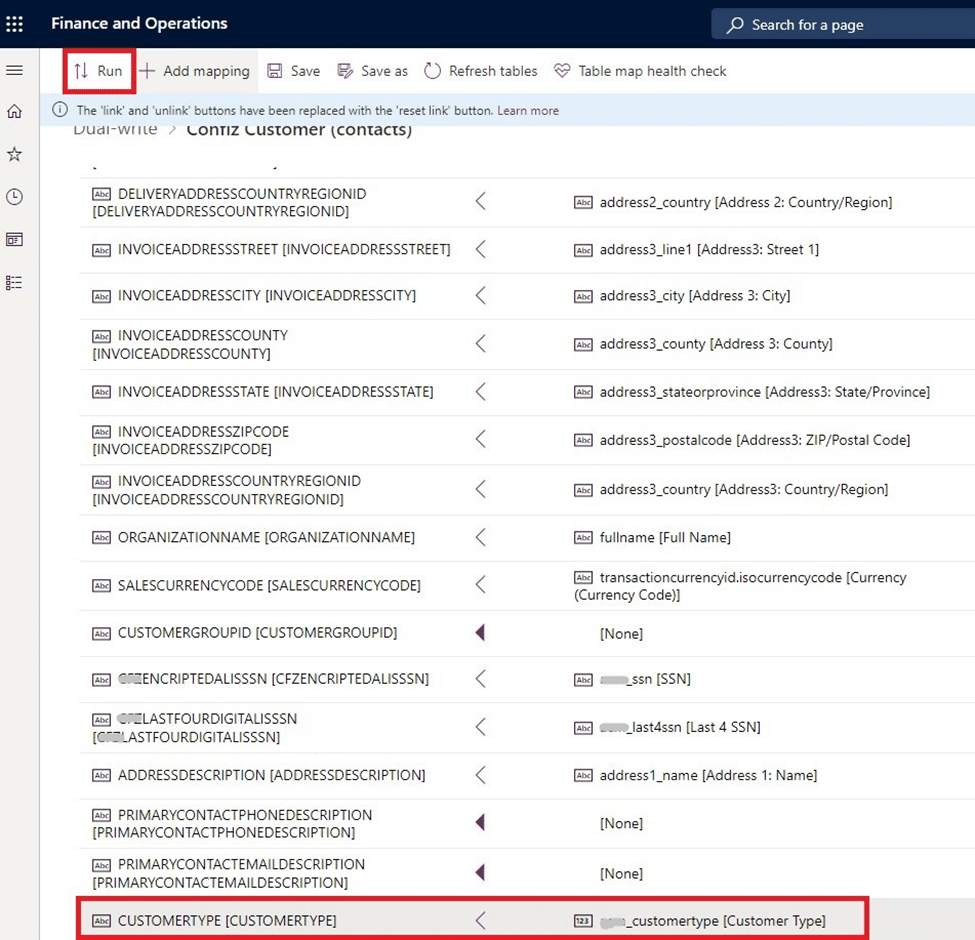
After completing field mapping, you must run the table map again. To do this, click the run button, and the following screen will appear.
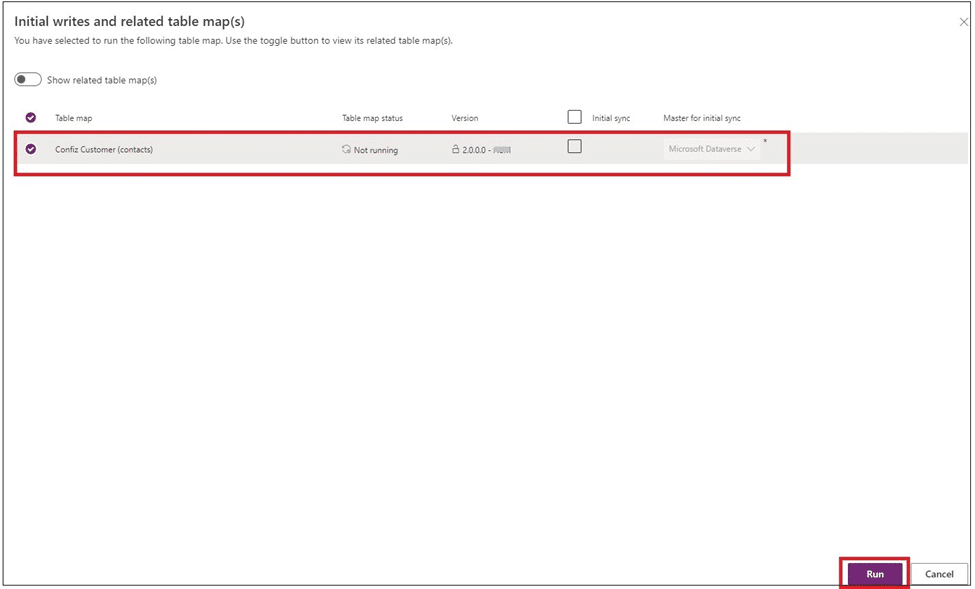
Here, you can see the initial sync option is not selected. The initial sync is never run before the step, so there is no need to select this option.
After clicking on the run button, the Confiz Customer table map will once again show the running status.
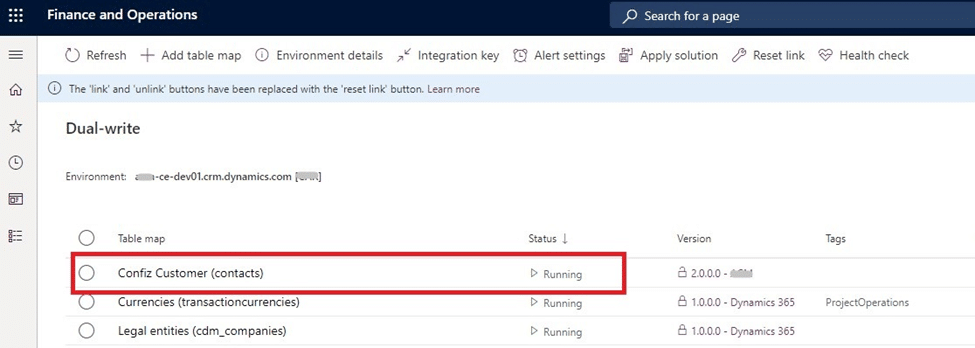
Checking the activity Log
The activity log shows the history of current table maps. As the name implies, the history shows when syncing stopped, when mapping was updated, and when syncing started.
As we stopped the Confiz Customer table map to add new fields and re-run the table map, all this activity is visible in the history log.
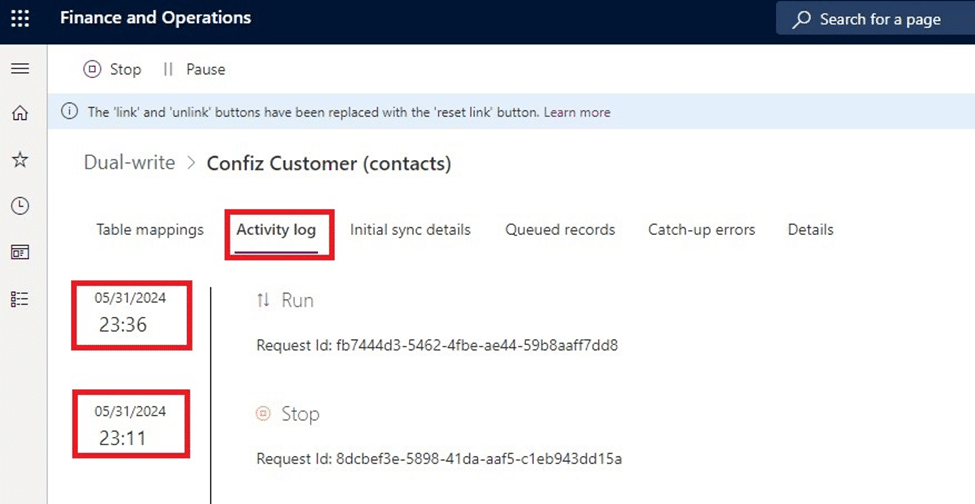
Top reasons to configure dual-write for Microsoft Dynamics 365 applications
Dual-write offers seamless data integration across Microsoft Dynamics 365 applications, creating a robust framework that connects environments and enables various business applications to work together. Here are the top reasons to use dual-write:
- Near-real-time and bidirectional integration: Dual-write provides a tightly coupled, near-real-time, bidirectional integration between finance and operations apps and customer engagement apps, making Microsoft Dynamics 365 a comprehensive solution for all your business needs. Many customers using Dynamics 365 Finance and Dynamics 365 Supply Chain Management are transitioning from non-Microsoft CRM solutions to Dynamics 365 due to its dual-write support.
- Automatic data flow: Data from customers, products, operations, projects, and the Internet of Things (IoT) automatically flows to Dataverse through dual-write, which is especially useful for businesses interested in expanding their Power Platform capabilities.
- No-code/low-code principle: The dual-write infrastructure adheres to a no-code/low-code principle, requiring minimal engineering effort to extend standard table-to-table maps and include custom maps.
- Support for online and offline modes: Dual-write supports both online and offline modes, with Microsoft being the only company to offer this dual support.
What is the dual-write Dynamics 365 pricing?
Dual-write functionality is included in the licensing for Dynamics 365 Finance and Operations and Customer Engagement applications, such as Sales, Customer Service, and Marketing (now known as Customer Insights). There are no additional costs for using Dual-write, but you must have valid licenses for the relevant Dynamics 365 applications.
Conclusion
Dual-write is an excellent out-of-the-box infrastructure that enhances your team’s productivity by combining all data from your Dynamics 365 systems in one place. If you have questions on how to configure Dynamics 365 dual-write, troubleshooting Dynamics 365 dual-write, or need assistance with Dynamics 365 dual-write implementation, contact us at marketing@confiz.com.



