
D365 F&O Principal Functional Consultant
Subscribe to the newsletter
Managing bank accounts efficiently is crucial for businesses to maintain financial control, ensure compliance, and optimize cash flow. Dynamics 365 Finance & Operations simplifies Bank Account Lifecycle Management, offering a structured approach from account creation to closure.
Today we will explore a preview feature available in the Bank Account Lifecycle Management feature is available in Cash and Bank Management module of Microsoft Dynamics 365. It lets you enable a workflow for approval of changes made on the Bank Account master.
You will also be able to define whether this workflow will trigger modifications only (selected fields) or on new Bank account creation as well. Furthermore, the user will have the option to define what will happen if the Bank Master is updated via the data management framework.
Let’s explore the functionality together!
Setting up bank account Lifecyle management
1: Navigate to System Administration > Workspaces > Feature management > Enable the feature “(Preview) Bank account lifecycle management.”
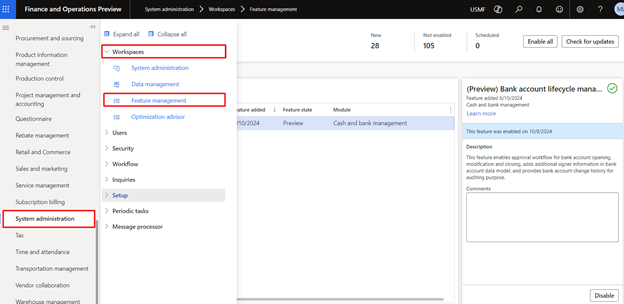
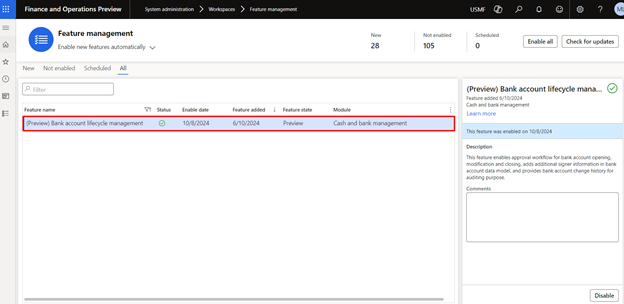
2: Navigate to Cash and Bank Management > Setup > Cash and Bank management workflows.
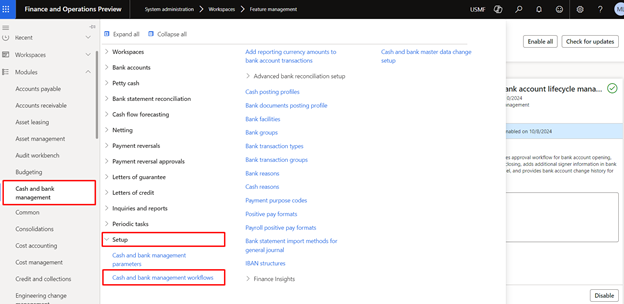
Set up the workflow “Workflow for proposed bank account change.”
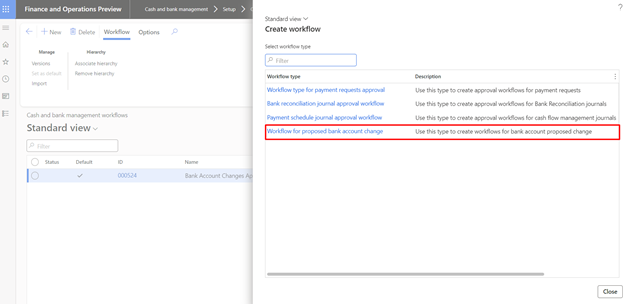
3: Navigate to Cash and Bank Management > Setup > Cash and Bank master data change setup.
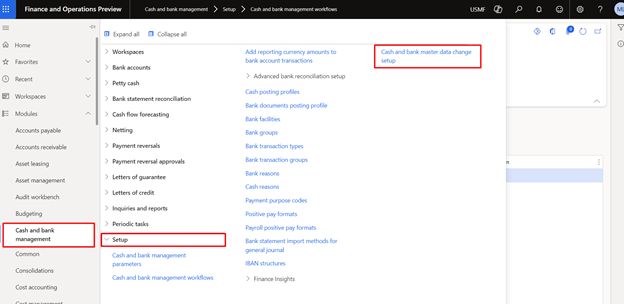
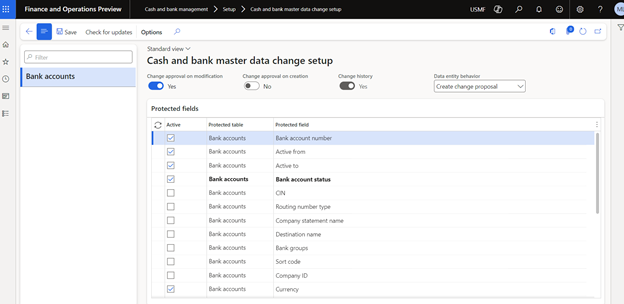
Here, we have the following options:
- Change approval on modification > When enabled, protected fields will appear. You can select the fields for which the workflow will trigger if any change has been made.
- Change approval on creation > This can be set to yes if you have the requirement to trigger the workflow on new bank account creation as well.
- Change history > This will keep the track of the changes made to the bank accounts.
- Data entity behavior:
- Allow changes without approval > Whenever the changes are made via data entity, no approval will be required (workflow will not trigger).
- Create change proposal > The workflow will trigger if changes are made via the data entity.
- Reject changes > The changes via data entity will not be accepted.
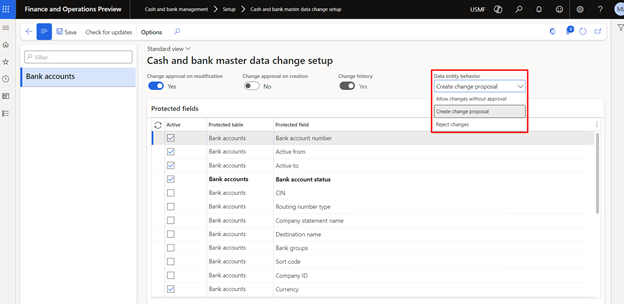
Walkthrough
Let’s select the Bank Name field for the consideration of change approval.
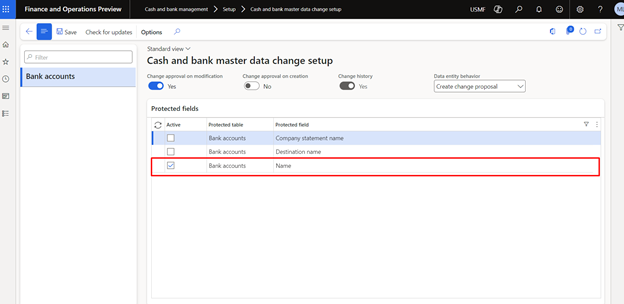
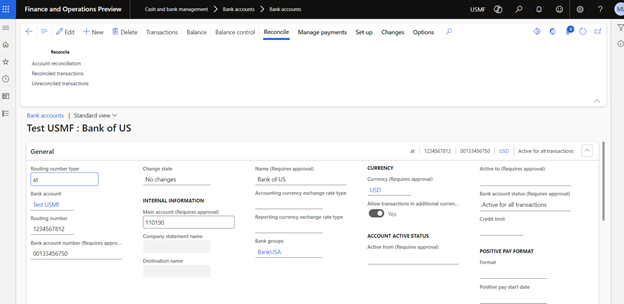
We will change the Name from Bank of US to “Bank of US NEW.”
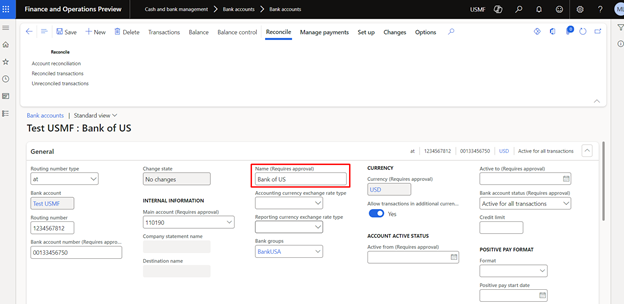
As we click on Save, a pop up will appear showing us all the changes that we have incorporated.
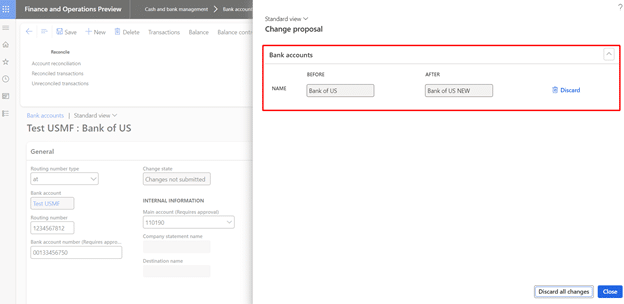
Here, we can either close the form to move forward or we can discard all proposed changes. As soon as you click on save, you will notice a Workflow button appearing at the top of the page. Furthermore, you will also see a new column “Change State” that helps you identify the bank account state after the changes have been proposed.
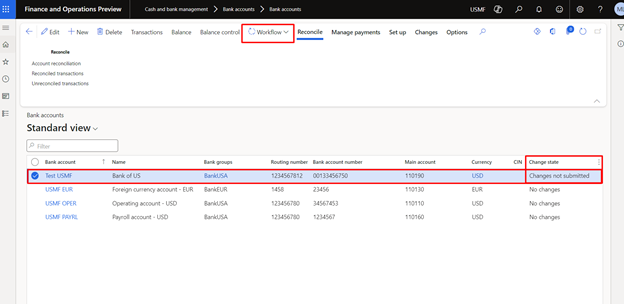
Now submit the workflow. The Change state will change to “Changes pending approval.”
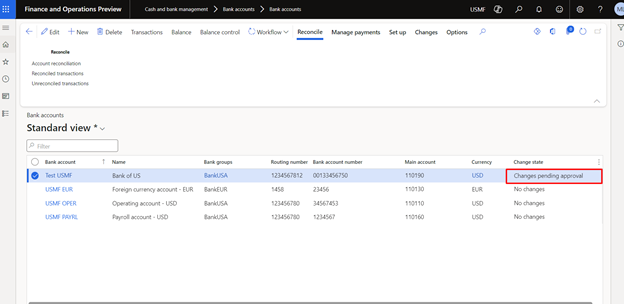
Now approve the workflow. The Change state will change to “Changes approved” and the proposed changes can be seen on the Bank master data as well.
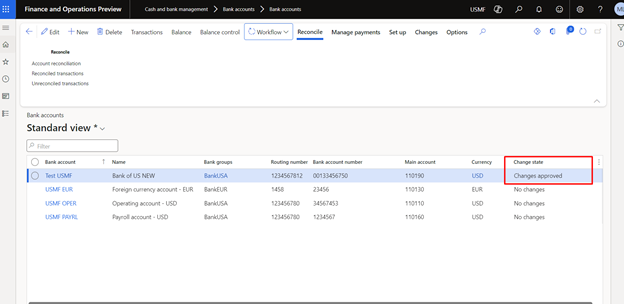
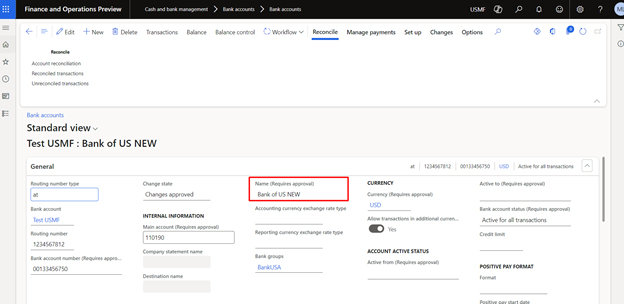
Now test the bank master update using the Data management and let’s check the behavior (we have selected “Create change proposal” in Data entity behavior therefore it should send the changes to the workflow. We will be changing the name from Bank of US NEW to Bank of US Updated.

We noticed that the Workflow submission option has now reappeared.
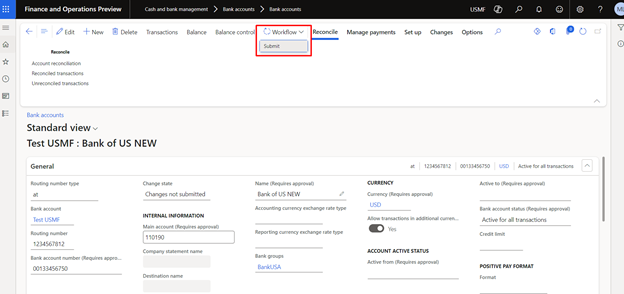
We will approve these changes as well and move to the last part that is Review changes.
To view the change history regarding this Bank Account, click on the Changes Tab and then click on the Change history.
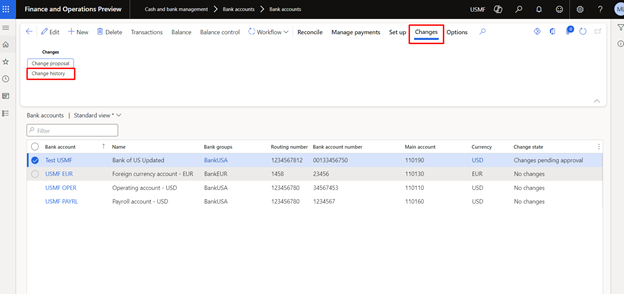
You will find out the list of all the change instances.
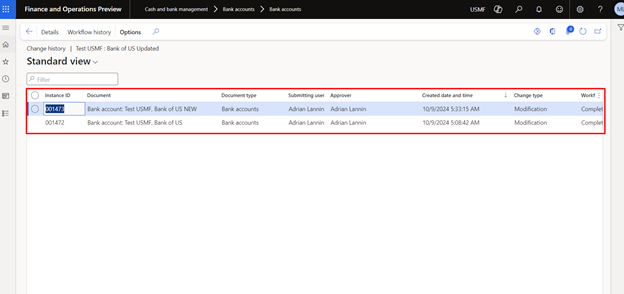
Simply select the instance and click on the Details button to see the details of the changes.
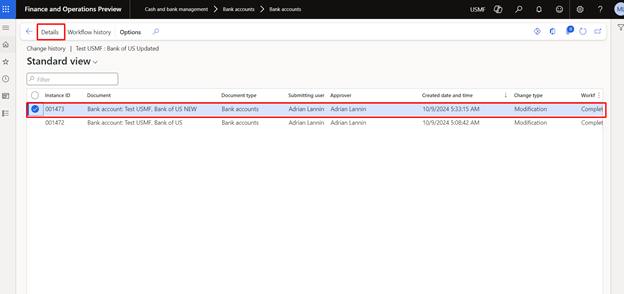
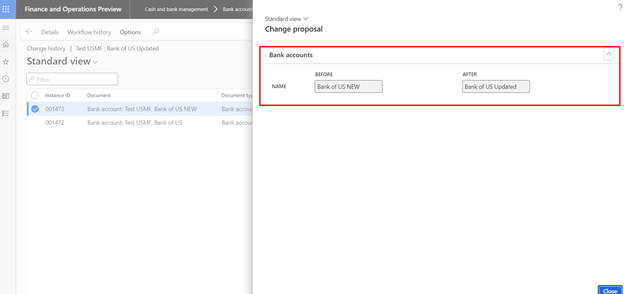
Conclusion
Effective Bank Account Lifecycle Management is essential for financial control, compliance, and streamlined operations. With Dynamics 365 Finance & Operations, businesses can automate account creation, approvals, reconciliation, and closure – ensuring accuracy and efficiency. By leveraging its robust features, organizations can enhance financial visibility, reduce manual errors, and improve banking workflows.
Ready to streamline your bank account management? Get started with Dynamics 365 Finance & Operations today! Contact us at marketing@confiz.com with your queries.



