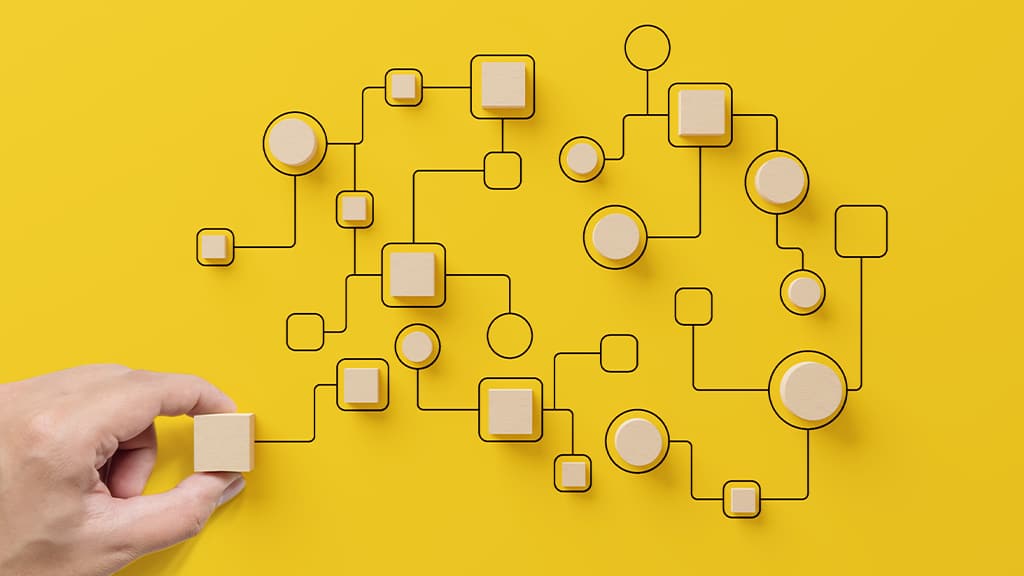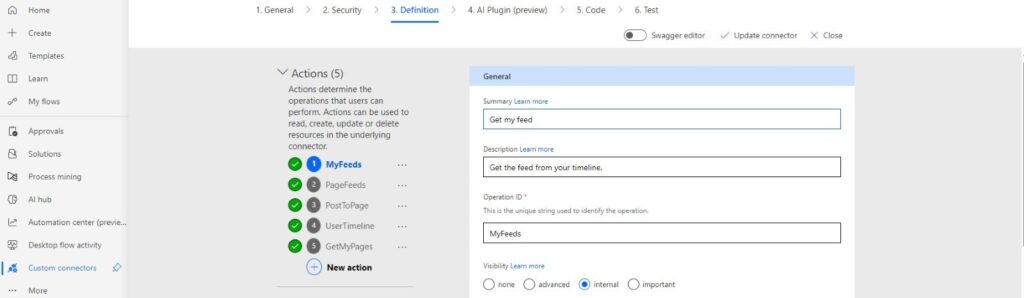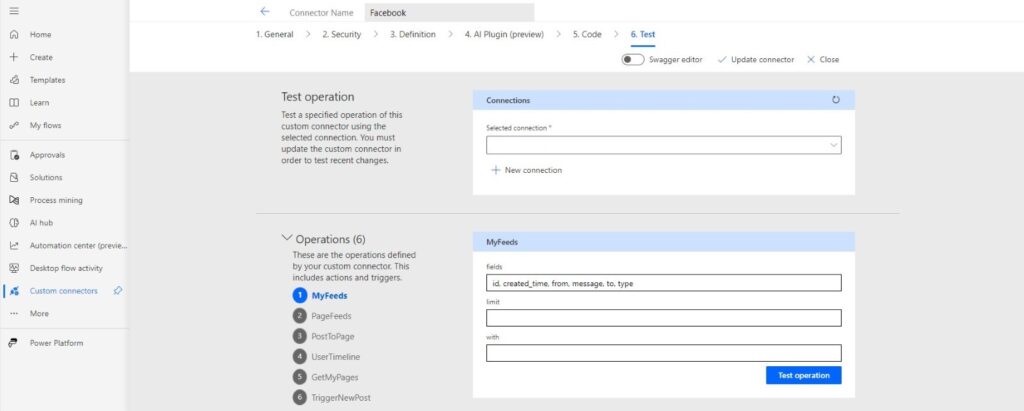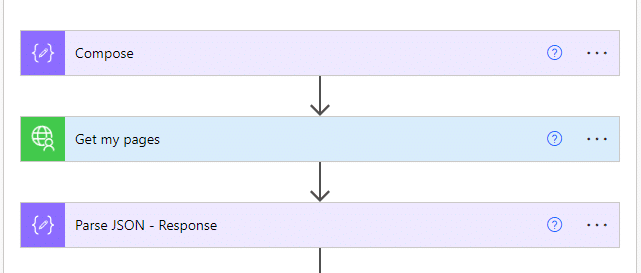In today’s fast-paced digital environment, automating workflows is no longer a luxury – it’s a necessity. Businesses are increasingly adopting automation to improve efficiency, reduce human error, and save valuable time. Research shows that organizations that adopt automation in their workflows can save up to 30% of their operational costs while increasing productivity by 20% or more.
Microsoft Power Automate, part of the Microsoft Power Platform suite of tools, is a leading tool for creating seamless automated workflows between various applications and services, empowering businesses to automate repetitive tasks and streamline operations.
In this blog, we will explore how to integrate Facebook with Power Automate using a custom connector built by Microsoft, available on GitHub. This integration will help you simplify your social media management by enabling automated Facebook actions like posting and retrieving feeds. We will guide you through downloading the custom connector, making the necessary configurations, and importing it into your Power Apps environment using “paconn.”
Facebook Custom Connector
The Facebook custom connector enables seamless integration between Facebook and Power Automate. By leveraging this custom connector, you can streamline social media management and enhance your automation capabilities.
The connector provides one trigger and four actions:
- Get my feed
- Get page feed
- Post to my page
- Get user timeline.
You can also create actions per your requirement once the connector is imported into the Power Apps environment.
Prerequisites
Before we begin leveraging the Power Automate Facebook connector to automate workflows, ensure you have the following:
- A Microsoft PowerApps account
- A Facebook Developer account
- Administrative permissions for both accounts
- Installed “paconnˮ tool
- Let’s start importing the connector now.
Let’s start importing the connector now.