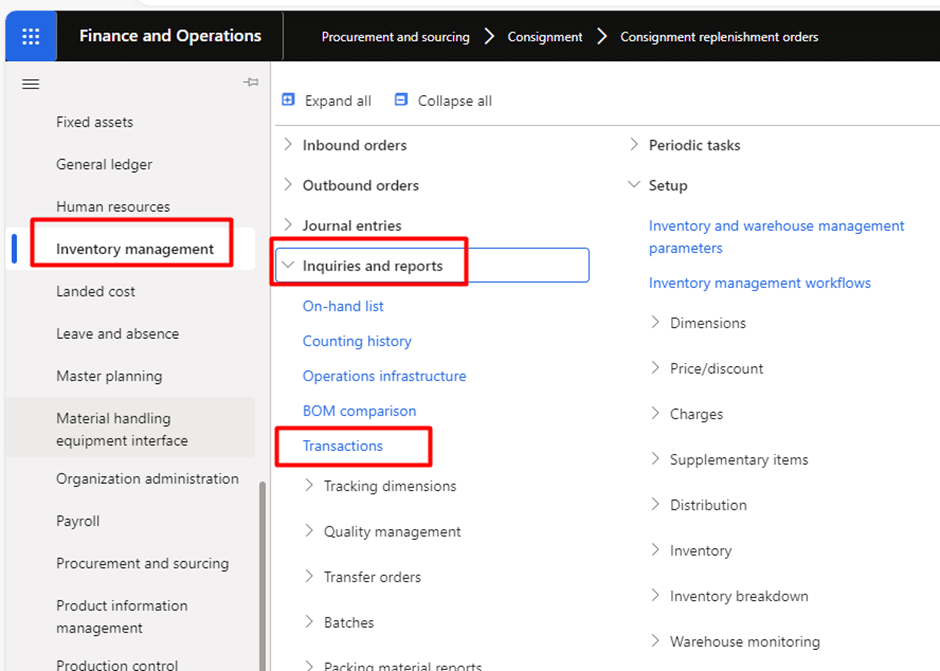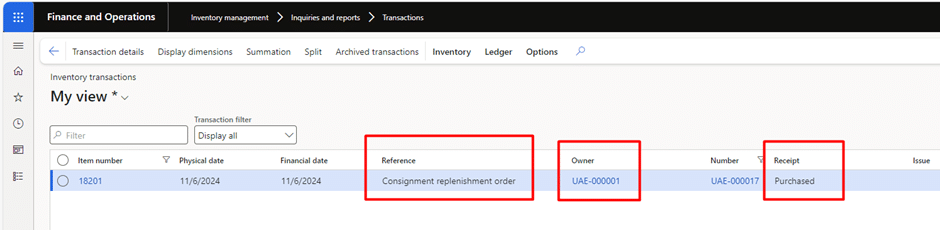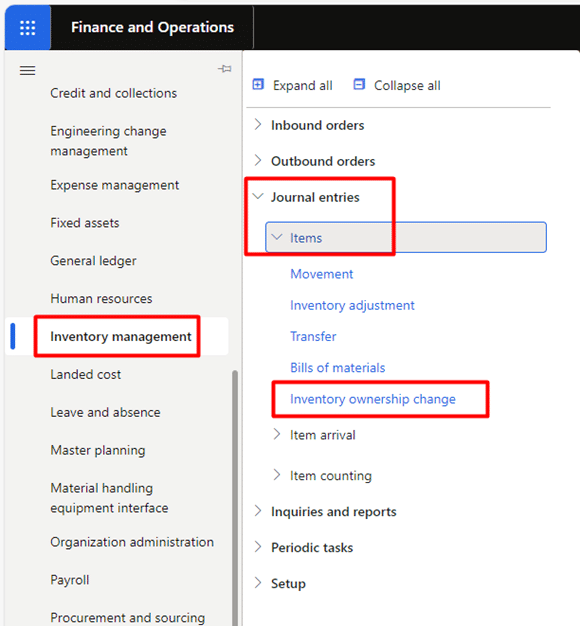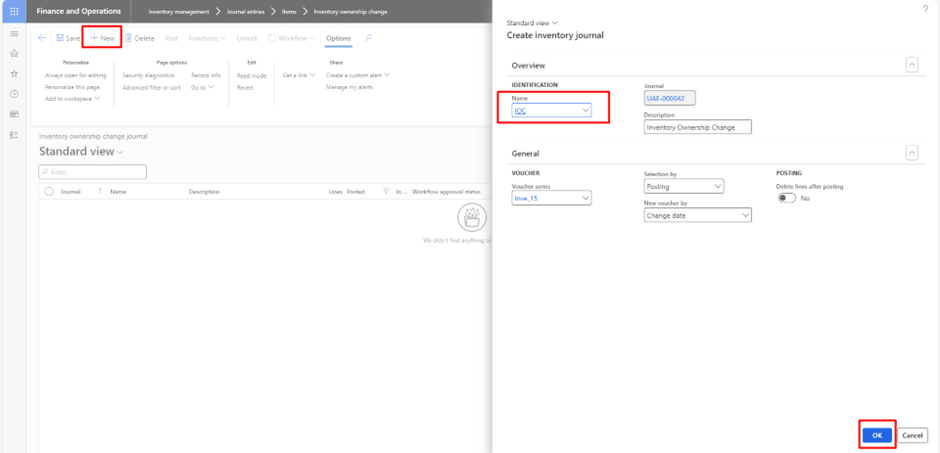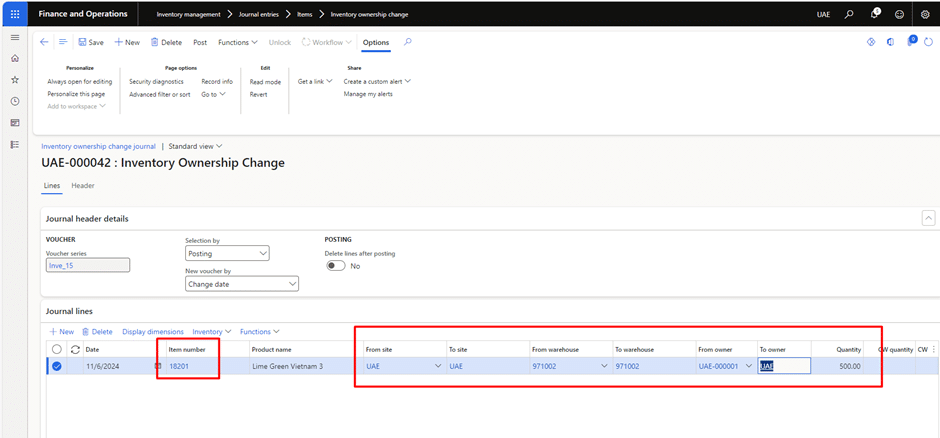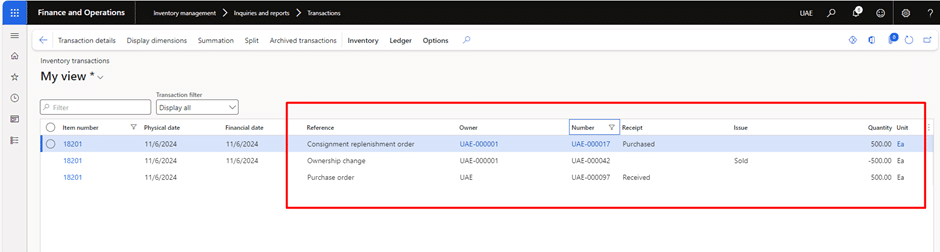Consignment inventory management plays a crucial role in modern supply chains, enabling businesses to reduce upfront costs, maintain optimal stock levels, and respond swiftly to market demands. In the first part of this blog series, we explored how Microsoft Dynamics 365 simplifies consignment inventory management, turning it into a streamlined, efficient, and highly flexible process.
Building on that foundation, the second part of the series delves deeper into the receiving and consuming consignment inventory. By mastering the receiving and consuming aspects of consignment inventory in Dynamics 365 Finance & Operations, businesses can unlock their full potential while maintaining better control and visibility across their supply chain.
Let’s explore how Dynamics 365 facilitates the receiving and consumption of consignment inventory, ensuring your business stays agile and efficient in a changing market landscape.
Receiving consignment inventory: A step-by-step process
In Dynamics 365, receiving inventory on consignment is straightforward but different from a typical purchase order process. The following sections will provide a detailed walkthrough of the entire process, including:
- Consignment replenishment order
- Receipt processing
- Vendor-owned tracking
Stage 1: Consignment replenishment order
To receive consignment inventory, we will go to the consignment replenishment orders form. Navigation is as follows:
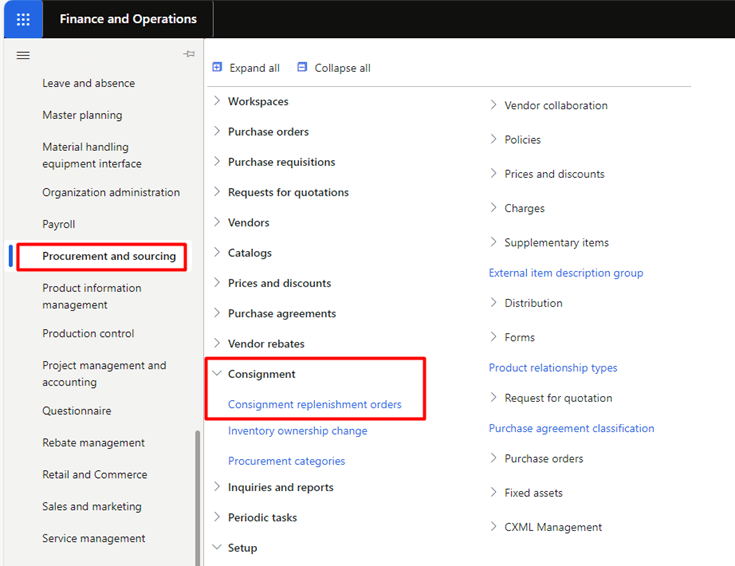
After landing on the consignment replenishment orders form, click on the “New” button to create a new order.
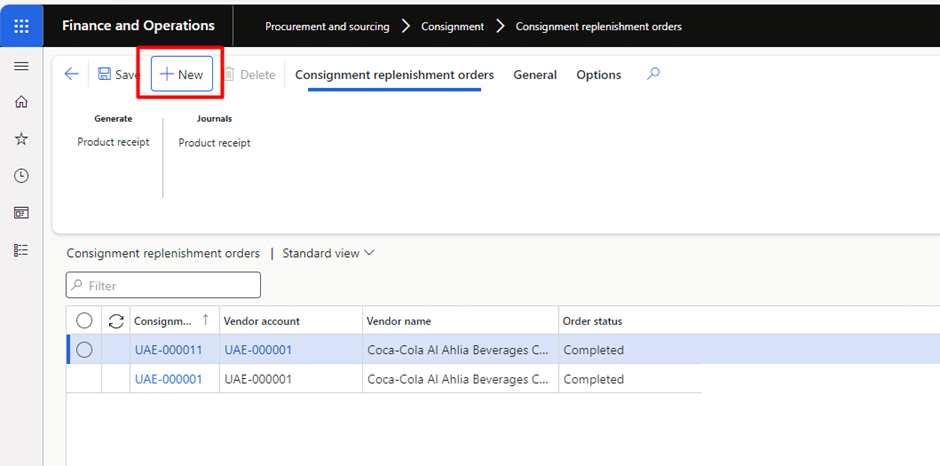
Add details of vendor, site and warehouse and select OK. Remember that the selected warehouse should not be advance warehouse (this feature is currently not provided by Microsoft) but simple warehouse.
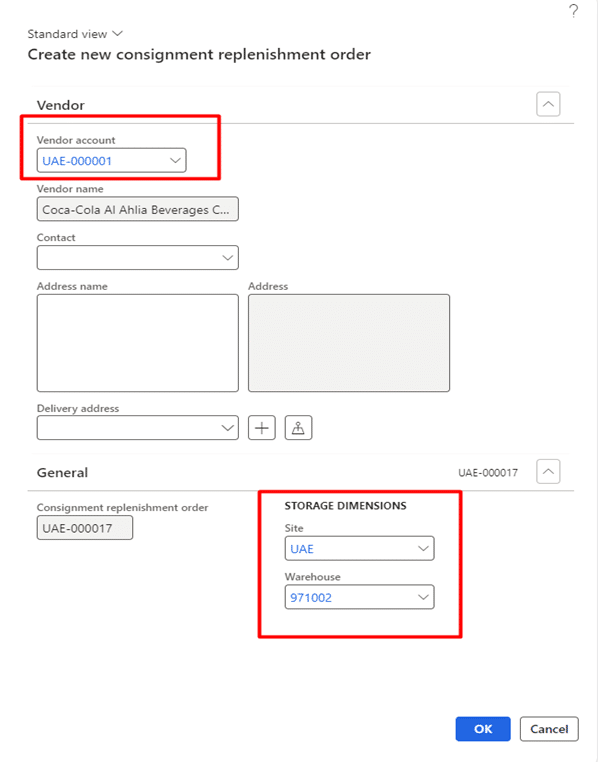
Add item and quantity in “Replenishment order lines” section.
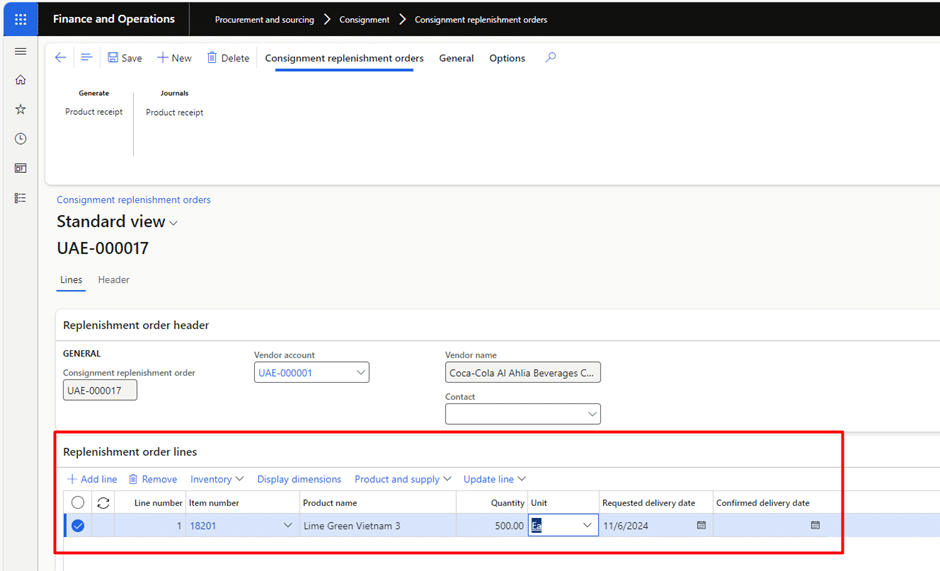
Stage 2: Receipt processing
Once the consignment replenishment order is created, the product receipt process will be initiated. Click on Product Receipt to start recording vendor-owned product receiving in the system.
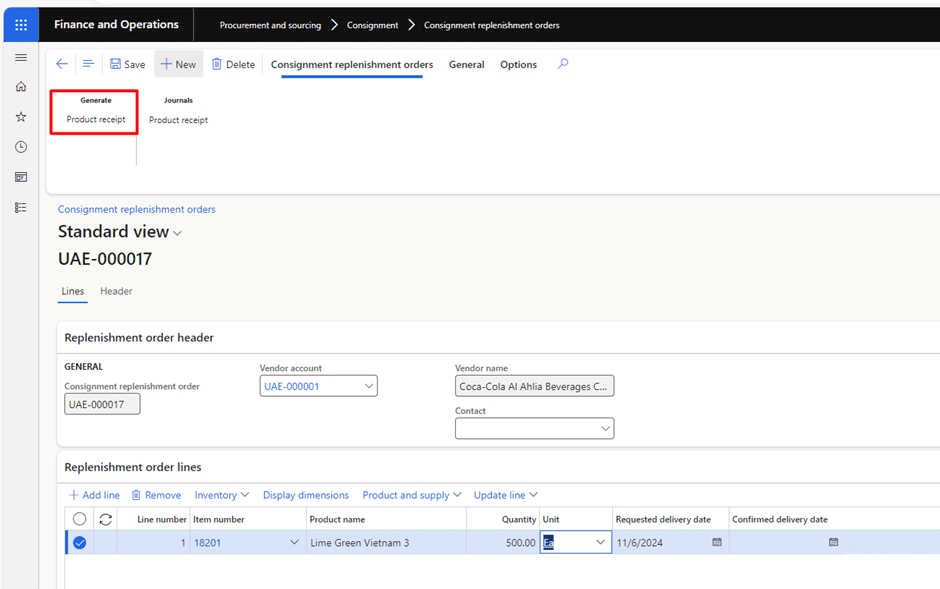
Put external product receipt number and click on OK to post the product receipt journal.
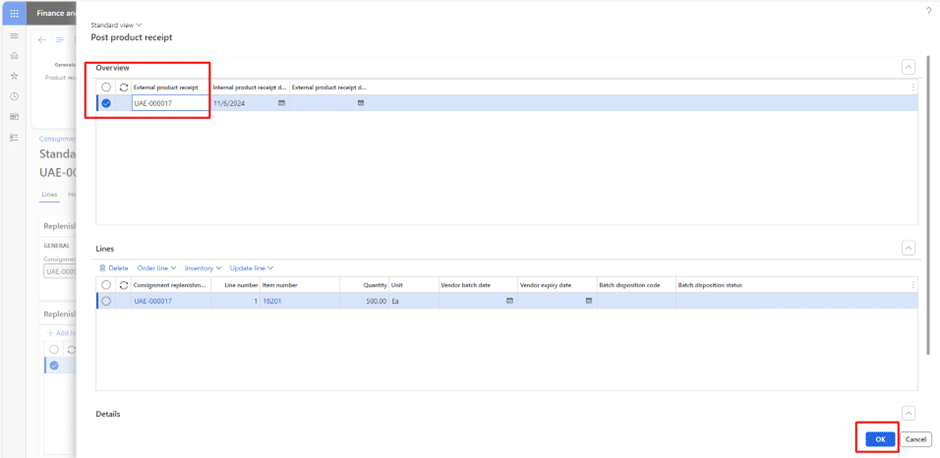
The consignment of inventory is recorded as received and tracked in your system, but it doesn’t reflect as an owned asset. It remains vendor-owned until consumed.