
Data & AI Evangelist
Subscribe to the newsletter
Data has always been at the heart of business decision-making, but the way we analyze and interact with it is rapidly evolving. Generative AI is now leading this evolution, and Microsoft Power BI is at the forefront of this transformation.
Microsoft Power BI, a component of Microsoft Power Platform, which is already a powerhouse in business intelligence, is taking a giant leap forward with Copilot, which is available for both desktop and mobile apps. Copilot is a generative AI feature within Power BI that brings the power of gen AI to your fingertips, simplifying data analysis and report creation like never before. Gone are the days of complex queries and manual workflows. With Copilot in Power BI, analyzing and visualizing data has become intuitive, faster, and smarter. Whether you’re a seasoned data professional or a business user, using Copilot in Power BI empowers you to acquire insights faster and more intuitively, regardless of where you work.
From what is Copilot in Power BI to how to enable Copilot in Power BI, this blog walks you through everything you need to know, including how to benefit from the capabilities of Copilot in Power BI desktop while creating reports.
A quick recap of Microsoft Power BI
Power BI is a business analytics tool that transforms raw data into meaningful insights through interactive dashboards, reports, and visualizations. It enables users to connect to various data sources, analyze information, and share findings across their organization. With its intuitive interface and powerful features, Power BI empowers businesses to make data-driven decisions, regardless of technical expertise.
Read more: What is Power BI used for & how can It benefit your business?
What is Copilot in Power BI: An AI-powered assistant for business intelligence
Copilot in Power BI is a generative AI feature designed to help you create and explore reports and semantic models more efficiently. By integrating generative AI into Power BI, Copilot not only simplifies the analytics process but also empowers users, whether seasoned analysts or business users, to gain deeper insights and make informed decisions with minimal effort.
For new Power BI users, the process of creating reports is time-intensive and challenging, especially when dealing with complex data and report requirements. Copilot for Power BI helps streamline the process by automating tasks such as:
- Creating measures using natural language input
- Enhancing the semantic model with synonyms to improve the Q&A experience
- Generating report content, summary visuals, and pages from prebuilt prompts
- Providing an analysis summary of the underlying semantic model
How to use Copilot in Power BI Desktop: Pre-requisites to get started
To benefit from the capabilities of copilot, you must enable copilot in Power BI Desktop. You must have admin, member, or contributor permissions for at least one workspace assigned to:
- Paid Fabric capacity (F64 or higher)
- Power BI Premium capacity (P1 or higher)
Additionally, Copilot must be enabled in the workspace.
How to set up Copilot in Power BI Desktop for the first time? A step-by-step process
Once you’ve met the necessary prerequisites, setting up Power BI AI Copilot becomes a straightforward process. Let’s walk you through the entire process step-by-step to leverage Copilot’s advanced features to simplify data analysis and improve decision-making.
Step 1: Select the Copilot button
- Open a Power BI report and click the Copilot button on the ribbon.
- The Copilot pane will appear, prompting you to select a workspace.
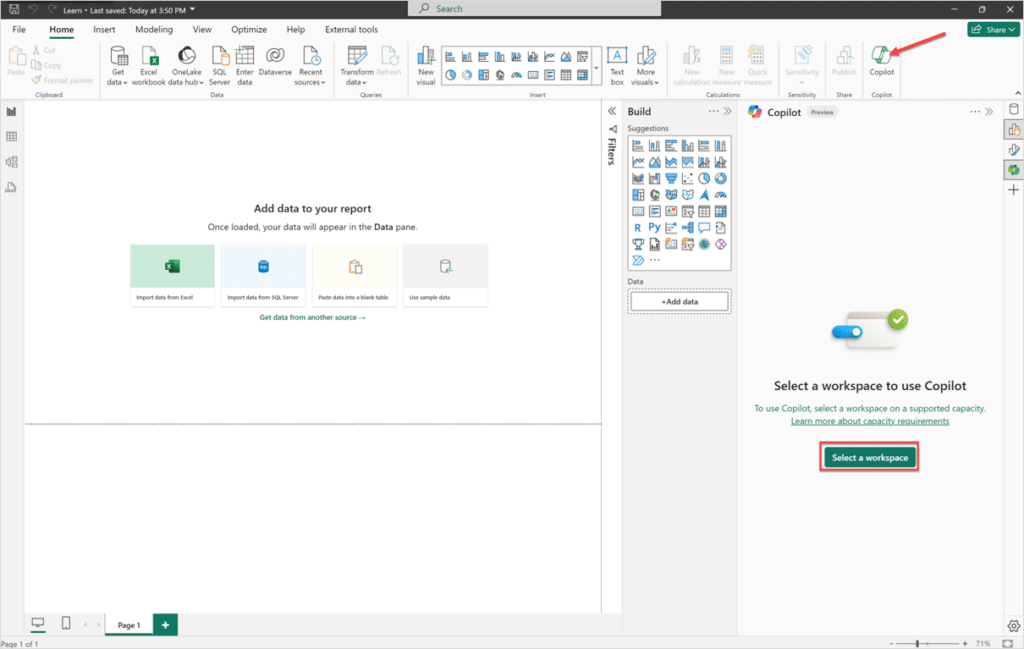
Step 2: Choose a workspace
- Select a workspace to associate with your report for Copilot use.
- Only workspaces that support Copilot will be displayed.
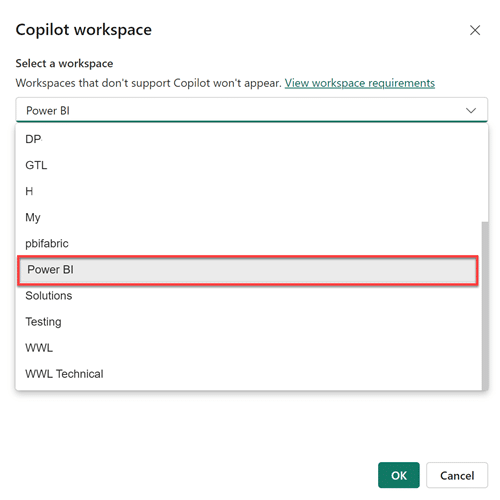
Step 3: Access workspace settings
To change or verify the associated workspace, click the Settings gear in the bottom-right corner of Power BI.
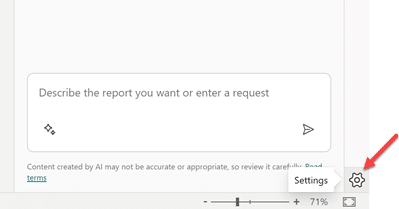
Step 4: Navigate to Copilot settings
- In the Options window, navigate to the Copilot (preview) settings.
- Here, you can see the current workspace associated with your report or select a new one.
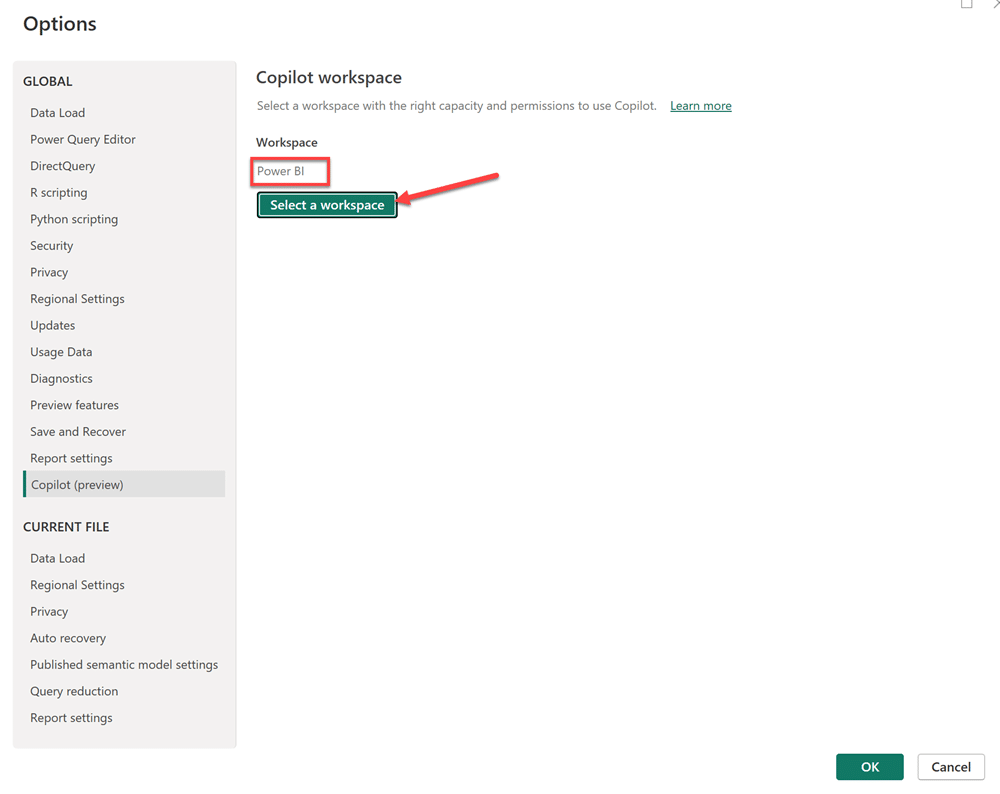
If you don’t have access to any compatible workspaces, you’ll see an error message in the Copilot (preview) settings:
“Either none of your workspaces have the right capacity to use Copilot, or you don’t have the right permission to use them.“
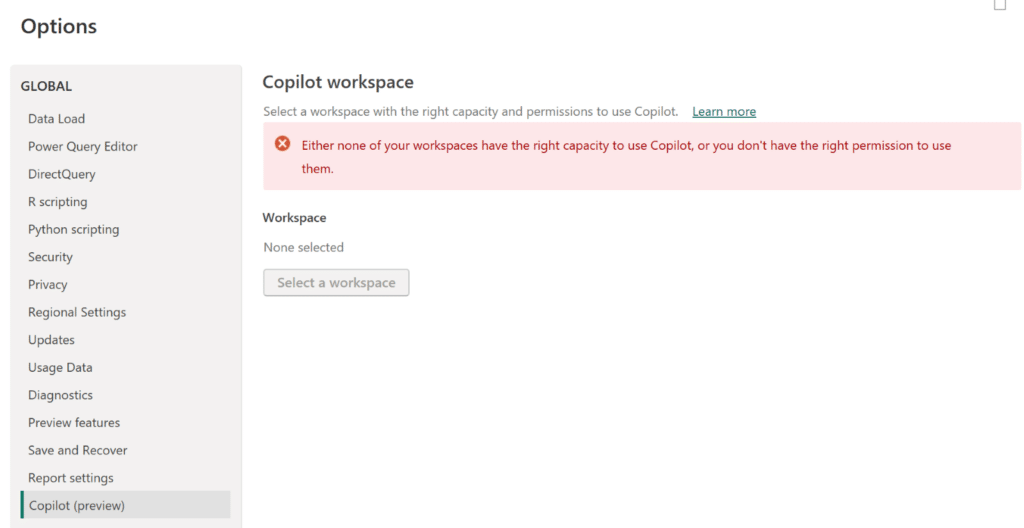
With these steps completed, Copilot is now ready to assist you in Power BI Desktop!
How to create reports with Power BI Desktop with Copilot’s enhanced capabilities?
With Copilot in Power BI now set up, you’re ready to begin crafting reports using Power BI Desktop. As the primary tool for report development, Desktop Power BI empowers you to seamlessly connect to data sources, transform and model data, and create compelling visualizations—all within one intuitive platform. Let’s delve into how Copilot can enhance and simplify the process of building visuals and reports, making data analysis faster and more efficient.
Step 1: Open Power BI Desktop
Launch the Power BI Desktop application.
Step 2: Connect to your data
In the ribbon, select Get Data, choose your desired data source, and click Connect.
Step 3: Open the Copilot pane
Click the Copilot icon in the ribbon to open the Copilot pane in the report view.
Step 4: Suggest content for the report
Select Suggest content for this report to let Copilot evaluate the data and suggest potential pages for your report.
Step 5: Review Copilot’s suggestions
Copilot will analyze your data and recommend possible pages for your report.
Step 6: Create the first page
Click Create next to the first page you want Copilot to generate.
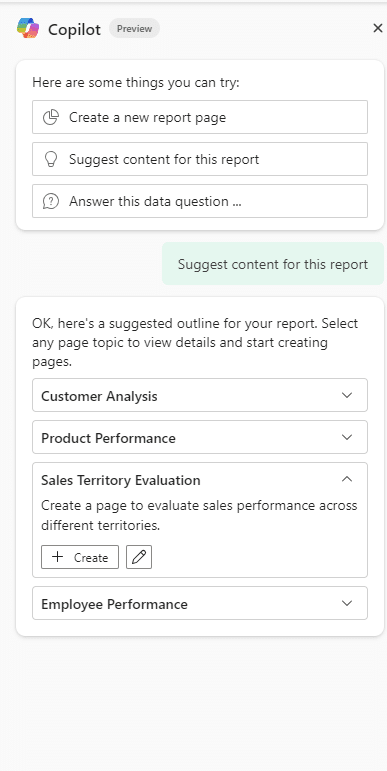
Copilot will create the page for you.
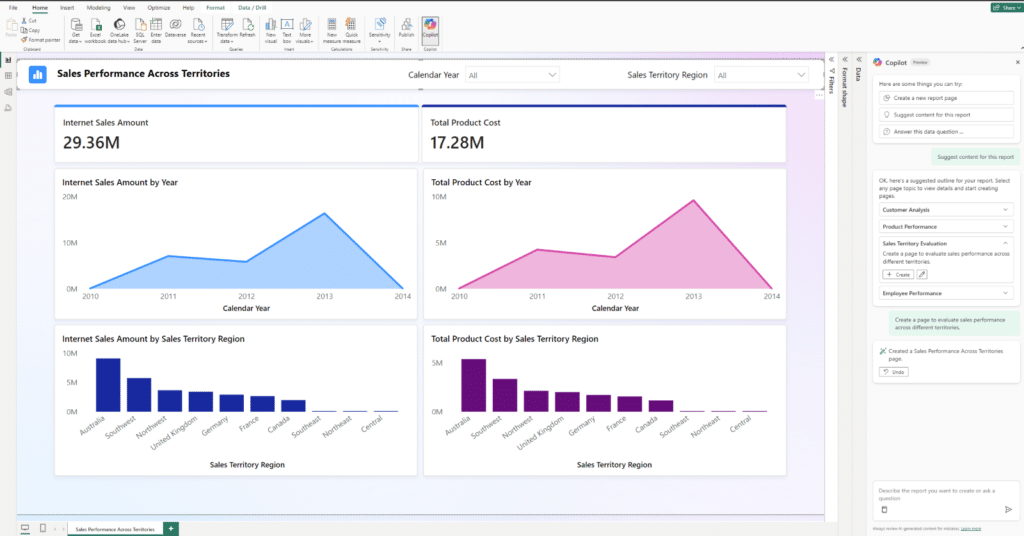
Step 7: Continue creating suggested pages
Continue creating the pages that Copilot suggests. Alternatively, select Create a Report and provide guidance on what you want to be included in the report.
Benefit from smarter business intelligence and reporting with Copilot in Power BI
Copilot in Power BI is empowering users to make the most of their data by simplifying report creation, enhancing visualization, and delivering actionable intelligence faster than ever. With its intuitive interface and advanced capabilities, it is transforming the way businesses approach analytics, enabling smarter, more informed decision-making. Now is the time to boost your business intelligence strategy with Copilot in Power BI—because smarter insights mean better outcomes.
If you are new to Power BI or exploring Copilot capabilities in Power BI, we can help. Contact us now at marketing@confiz.com to maximize the value of your data and streamline your analytics workflows with our expert guidance.



