
Functional Consultant
Subscribe to the newsletter
Microsoft Dynamics 365 Finance & Operations continues to evolve, placing greater emphasis on flexibility and user-focused enhancements. In its latest preview release, Microsoft Dynamics 365 Finance version 10.0.42., Microsoft has introduced a new feature: the ability to revise item numbers even after transactions have been posted. This advancement paves the way for more accurate, adaptable, and efficient data management throughout the Dynamics 365 ecosystem.
This blog post gives a brief overview of what’s new in the latest release of Microsoft Dynamics 365 Finance & Operations version 10.0.42 and steps to edit item numbers after transactions have already been posted.
What’s new in the version update of Microsoft Dynamics 365 Finance and Operations?
Traditionally, once an item was transacted in Dynamics 365 Finance and Operations —whether through sales, purchase orders, or inventory movements—its item number became fixed. This constraint sometimes created challenges, especially when corrections or changes to item naming conventions were needed. In version 10.0.42, Microsoft has removed this limitation, allowing users to update item numbers even after transactions have been recorded.
This enhancement brings substantial benefits, including:
- Improved data accuracy
Mistakes in item numbers can now be corrected post-transaction, ensuring that data remains clean and representative of the actual inventory.
- Enhanced flexibility
Businesses can update item numbers in response to changes in product lines, SKU adjustments, or other strategic naming conventions.
- Reduced operational overhead
Previously, correcting item numbers often involved complex workarounds, such as reversing transactions or re-entering data. This new feature eliminates these extra steps, streamlining workflows.
How to get started with editing/renaming item numbers in Dynamics 365 Finance and Operations?
With this feature enabled, users with appropriate permissions can edit item numbers directly from the product information management workspace. This change is reflected across all past and future transactions linked to the item, helping to maintain consistency throughout the system.
The steps below explain how this new feature works in Dynamics 365:
Step 1: Enable the feature
Go to Feature Management and enable the (Preview) Rename Item number feature.
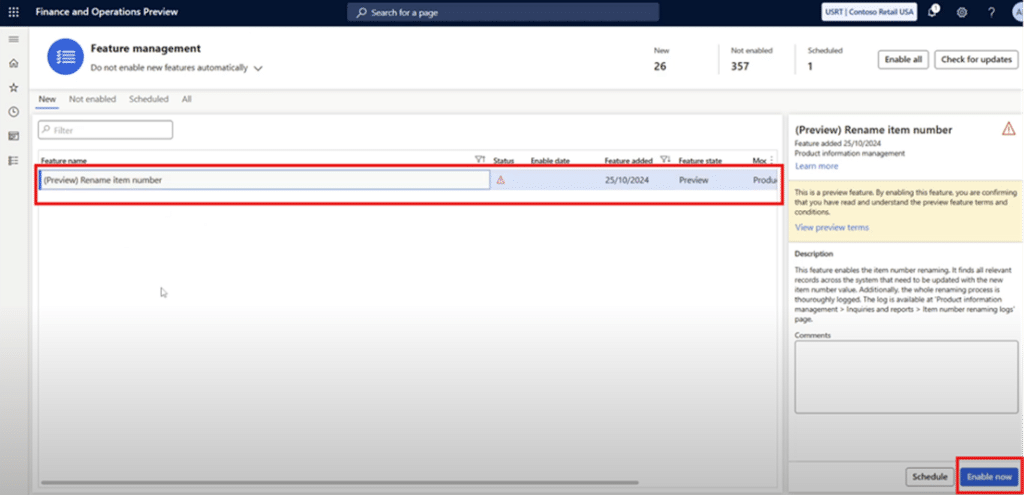
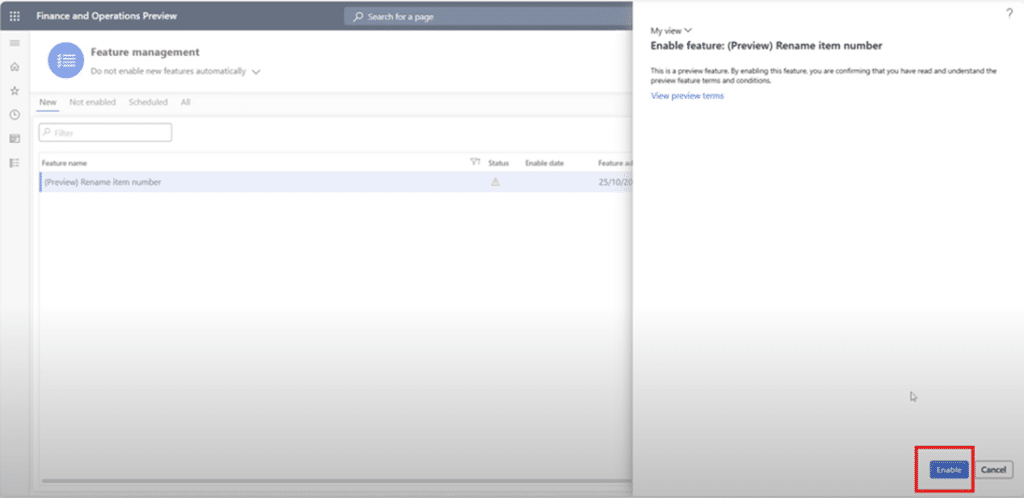
Step 2: Select the item
Once you have enabled the Rename Item Number feature, go to Released Products and select an Item upon which transaction has been posted.
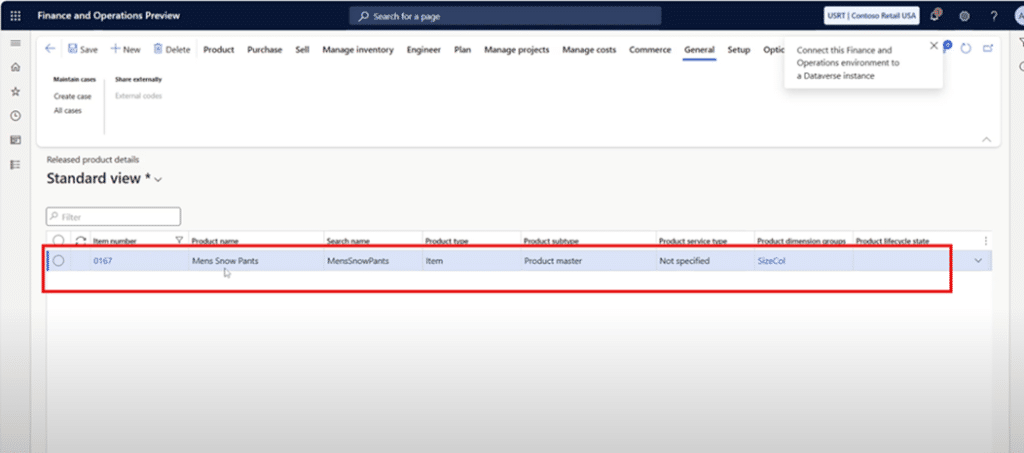
Step 3: View transactions
After Selecting the item, Go to Transactions under the Manage Inventory Tab, where you can see the transactions against the selected item.

Here you can see the transactions that happened against the selected item.
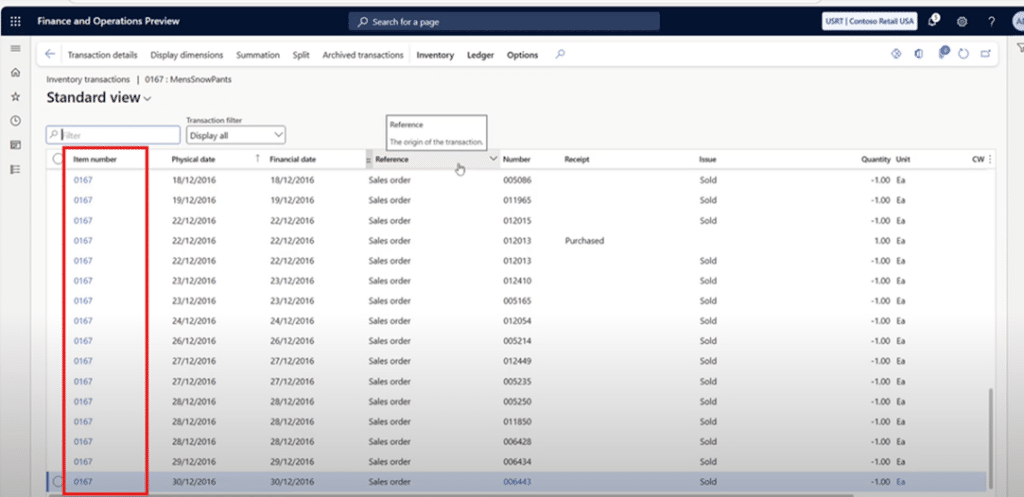
For instance, the item we have selected has the transactions as seen above.
Step 4: Rename the item number
Now, go to Released Products and select the same item and we will find out whether it allows to change the item number or not.
Navigation: Product Information Management > Released Products
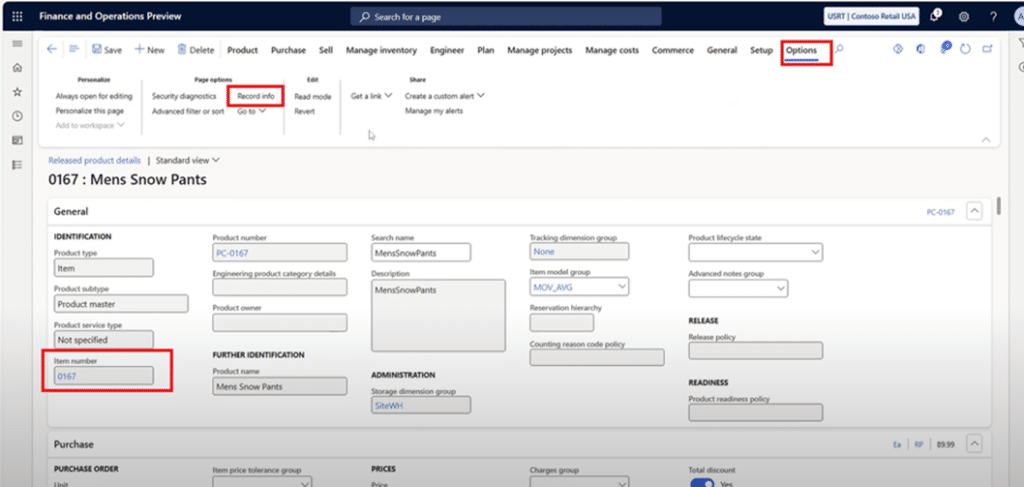
Select the same item and click on Options and under page options. Then go to Record Info.
After clicking the Record Info, a window will open up where you can rename the item number.
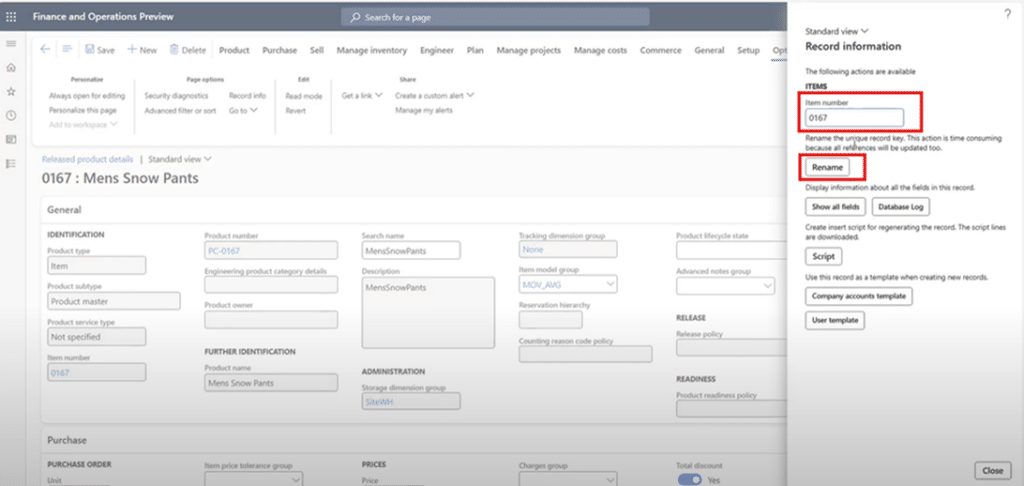
Step 5: Rename the item number
Once you rename the item number, it will give you a pop notification, which will look something like this:
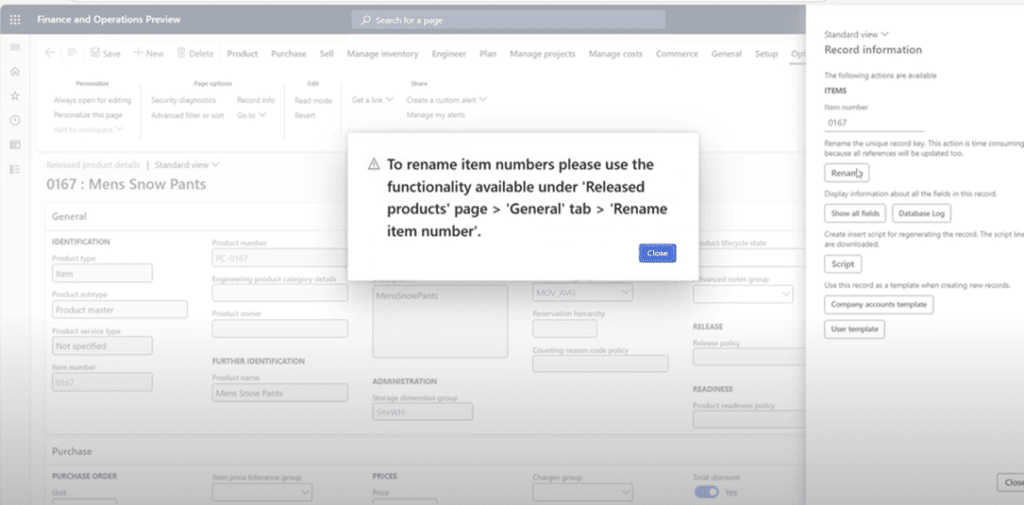
From there, navigate to: Product Information Management > Released Products > General tab > Rename item number
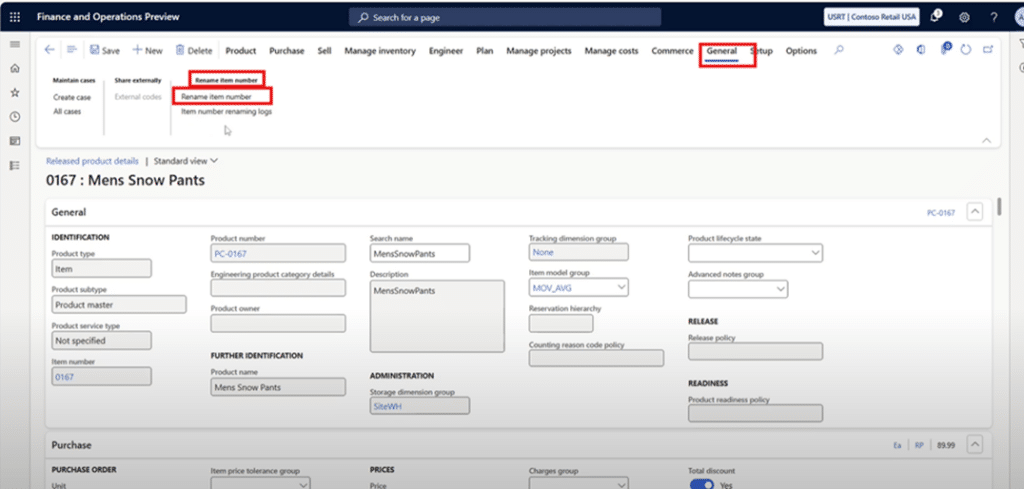
Here you can see the Rename Item Number under the Rename Item Number tab.
Enter the new item number and click OK.
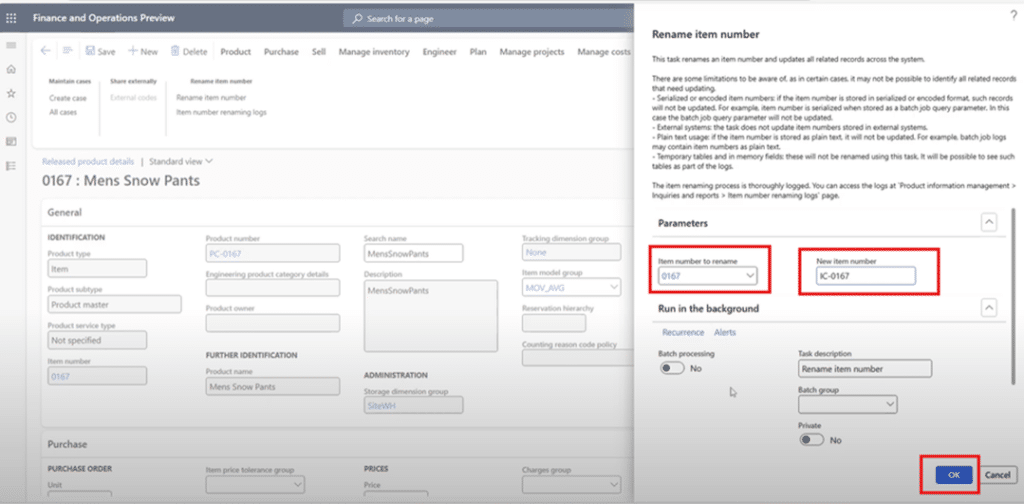
Step 6: Verify the changes
Return to Released Products and search for the new item number. You can find that the item number has now been changed.
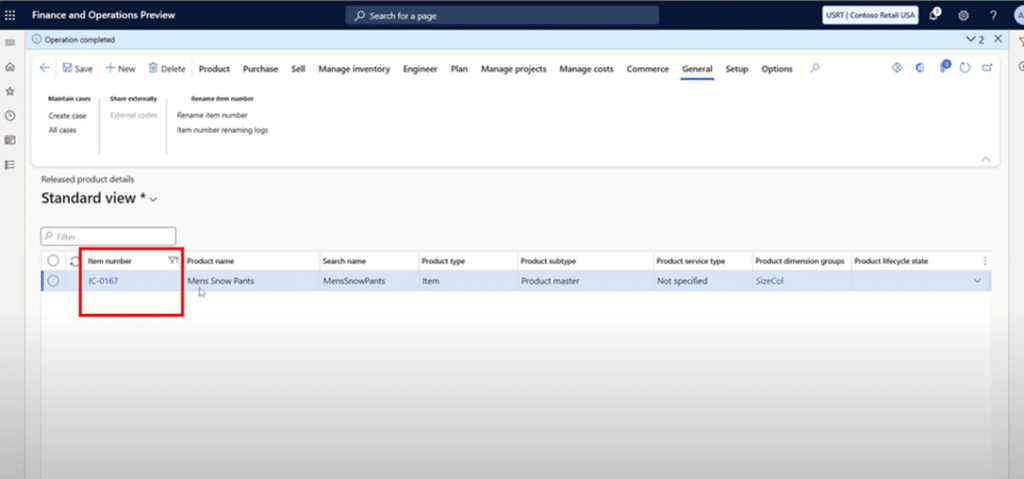
You will see that even the transactions have been renamed with a new item number.
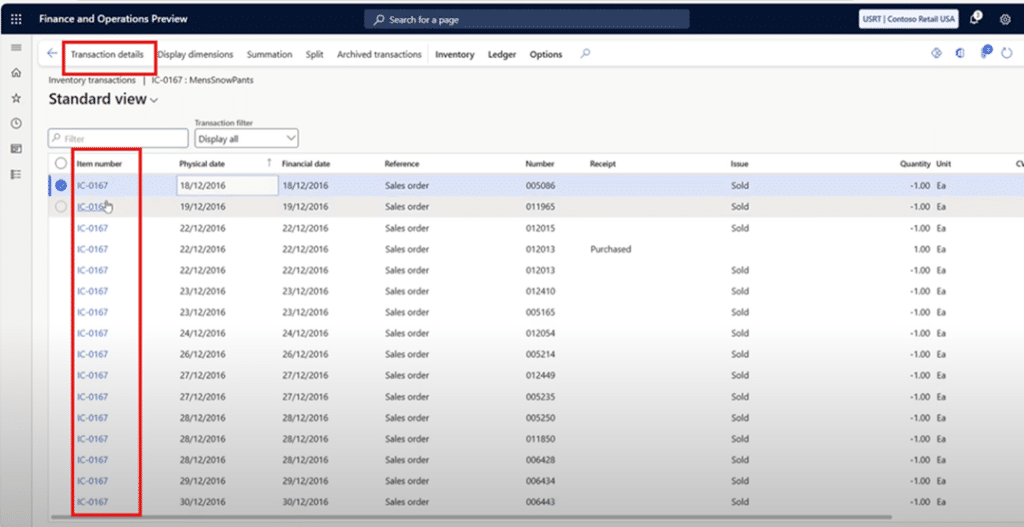
Step 7: Tracking changes
Go to Released Products > General tab > Rename Item Number > Item Number remaining logs
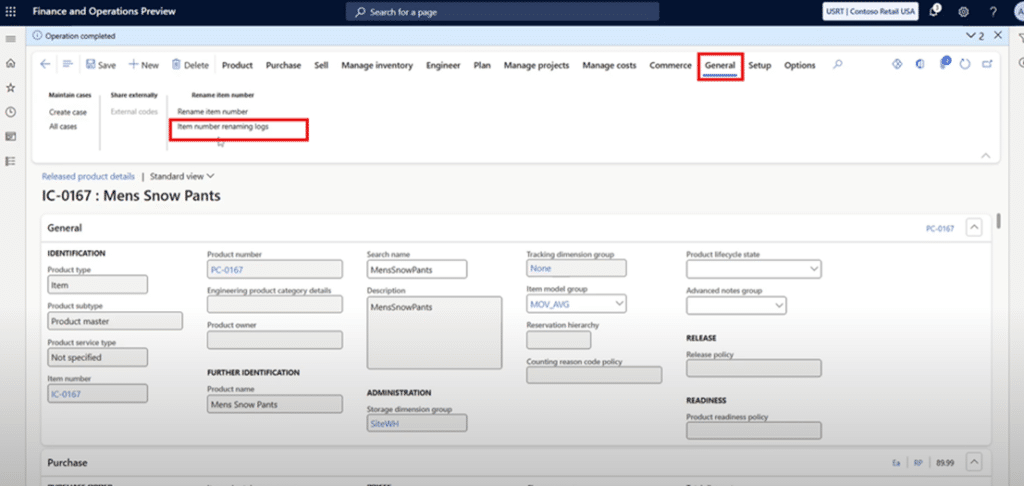
You can see the Item number remaining logs which hold all the records for that item.
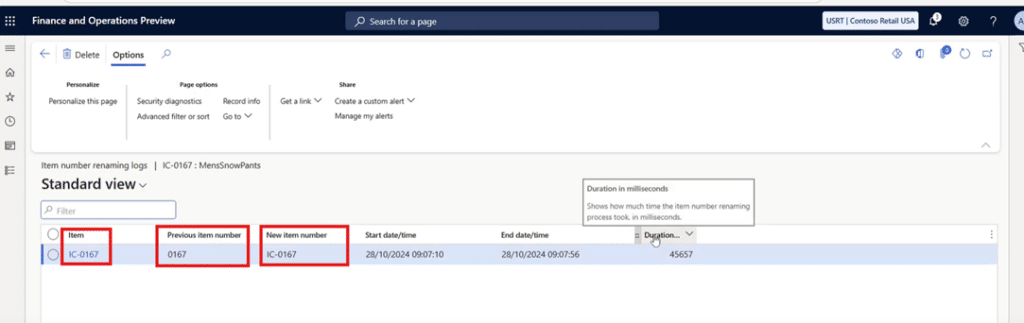
It contains the previous item number, the new item number and the time and duration of it.
What more can you expect from Microsoft 365 Finance & Operation version 10.0.42 update?
With Dynamics 365 for Finance & Operations version 10.0.42’s latest update, you now have access to key capabilities to streamline business processes and enhance operational efficiency. This includes:
- End-to-end synchronization
When an item number is updated, the system propagates this change across all modules—inventory, purchasing, sales, and reporting—ensuring data alignment across the board.
- Audit trail
Dynamics 365 retains a log of changes, giving users the ability to track when and by whom item numbers were modified, an essential feature for regulatory and compliance needs.
Rename item number D365 feature is now available in Preview
This feature is currently available in preview for Dynamics 365 Finance & Operations version 10.0.42. Users interested in exploring the new functionality can access it by enabling it in the Feature Management workspace. Microsoft will likely add more details and supporting documentation as the release progresses to general availability, so keep an eye on their updates.
Summing up
The ability to change item numbers post-transaction is a game-changer for Dynamics 365 users, reflecting Microsoft’s commitment to providing adaptive and flexible solutions that align with real-world business needs. This feature is especially beneficial for organizations seeking greater flexibility in managing inventory and product data.
Have questions or need assistance? Reach out to us at marketing@confiz.com—we’re here to help!



