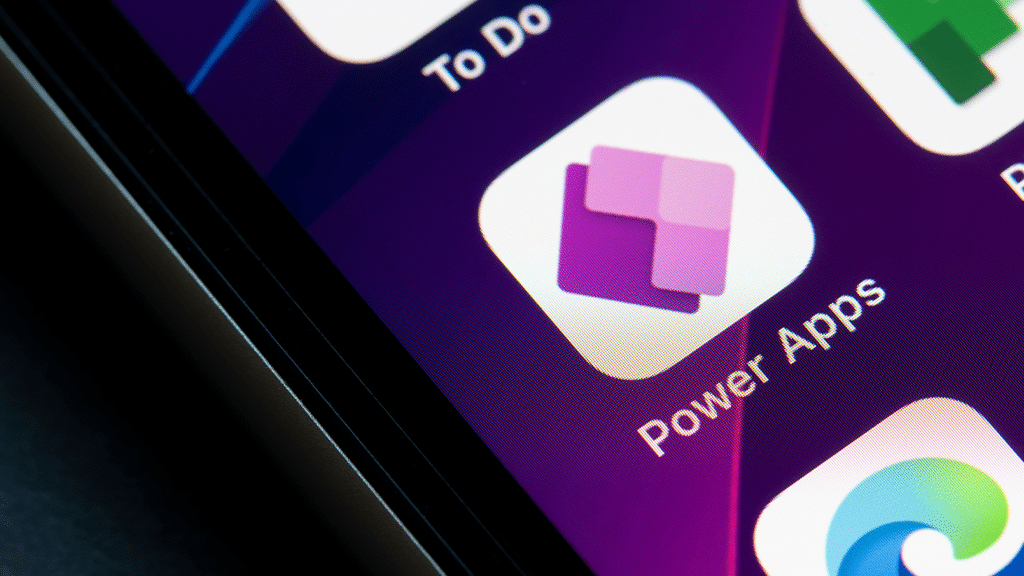Power Apps and Power Automate are two powerful tools offered by Microsoft’s Power platform that enable businesses to create custom applications and automate workflows. While both tools aim to enhance productivity and streamline operations, they cater to different needs and use cases. Understanding the differences and key features of Power Apps vs Power Automate is important for businesses looking to leverage these tools effectively and align them with their goals.
In this detailed guide, we will delve into the capabilities of each platform, highlight their key differences, and provide insights to help you choose the right tool—whether it’s Power Apps, Power Automate, or a combination of both, for your business needs.
What are Microsoft Power Apps?
Power Apps is a comprehensive suite of applications, services, and connectors, coupled with a robust data platform, that offers a fast and efficient development environment for creating custom applications tailored to your business requirements.
With Power Apps, you can swiftly construct business apps that seamlessly connect to your data, whether in the underlying data platform (Microsoft Dataverse) or various online and on-premises data sources such as SharePoint, Microsoft 365, Dynamics 365, SQL Server, and more.
For businesses looking to maximize their app development potential, investing in Power App consulting services can help streamline the process, ensuring the creation of robust, scalable applications that meet unique requirements. Power Apps excels at delivering apps equipped with advanced business logic and workflow automation, enabling organizations to digitize and optimize manual processes efficiently. In addition, these apps are designed to be responsive, adapt to different screen sizes, and run smoothly in web browsers and mobile devices like phones or tablets, ensuring a seamless user experience.
Power Apps offers a range of features and capabilities that empower users to easily create custom applications. Here are some key features of Power Apps:
- Low-code development: Power Apps provides a low-code development environment that allows users to build applications without extensive coding knowledge. It is a visual designer and drag-and-drop functionality makes it accessible to developers and non-developers.
- App templates: Power Apps offers a variety of pre-built templates that can be customized to fit specific business needs. These templates cover many use cases, such as project management, inventory tracking, and customer relationship management (CRM).
- Data integration: Power Apps seamlessly integrate with various data sources, including Microsoft services like SharePoint, Excel, and Dynamics 365, as well as external sources like Salesforce and Dropbox. This integration enables easy access to data and facilitates real-time data updates within the applications.
- Cross-platform compatibility: Power Apps allow applications to be created once and deployed across multiple platforms, including web browsers, mobile devices (iOS and Android), and desktops. This cross-platform compatibility ensures that users can access and use applications on their preferred devices.
- Customization options: Power Apps provides extensive customization capabilities, allowing users to design and modify the user interface, add business logic, and incorporate custom code using JavaScript and TypeScript. This flexibility enables the creation of tailored experiences and functionality.
- Security and governance: Power Apps includes robust security features, such as data encryption, role-based access controls, and integration with Azure Active Directory for user authentication and authorization. It also offers governance capabilities to manage app lifecycles, control data access, and enforce compliance policies.
- Collaboration and sharing: Power Apps supports collaboration and sharing, allowing multiple users to work together on app development in real-time. It also enables app sharing with specific individuals or groups within the organization or even externally with partners or customers.
- AI Builder: Power Apps integrate with AI Builder, a component that allows users to incorporate artificial intelligence (AI) capabilities into their applications. AI Builder provides pre-built AI models for tasks such as form processing, object detection, and text recognition, making adding intelligent automation to apps easier.
- Offline Functionality: Power Apps offers offline capabilities, enabling users to access and interact with applications even when not connected to the internet. Data changes made offline are synchronized with the server once a connection is reestablished.
Quick insights: Top benefits of Microsoft Power Apps every business should know about.