
Data & AI Evangelist
Subscribe to the newsletter
The way we work with data is evolving, and so is the demand for accessible, intuitive tools that empower decision-making anytime, anywhere. After the successful launch of Copilot in Power BI Desktop, Microsoft is expanding the horizons of generative AI by bringing this powerful feature to the Power BI mobile apps.
Designed for today’s on-the-go professionals, this generative AI-powered feature in Power BI mobile apps offers the same intelligent, intuitive capabilities -now accessible from the convenience of your mobile device. Whether you’re traveling, in a meeting, or working remotely, this AI-powered feature allows you to uncover insights, create visualizations, and make data-driven decisions effortlessly from your mobile device.
This blog post explores what actually is Power BI mobile apps and how Copilot in Power BI mobile app is transforming mobile analytics, making it more intuitive, accessible, and impactful for professionals everywhere.
What are Power BI mobile apps?
Power BI makes it effortless to stay connected to your data with its mobile apps, available for both iOS and Android devices. These apps bring the power of data analytics to your fingertips, allowing you to access, view, and interact with your dashboards and reports on the go.
Here’s how Power BI mobile apps work:
- Report creation: Build detailed reports using Power BI Desktop.
- Cloud dashboards: Design and view interactive dashboards in the Power BI service.
- On-premises reports: Access reports hosted on Power BI Report Server directly from your mobile device.
Whether your data is stored in the cloud or on-premises, Power BI Mobile ensures seamless access. You can view and interact with reports and dashboards from a wide range of devices, including iPhones, iPads, Android phones, tablets, and even the Apple Watch.
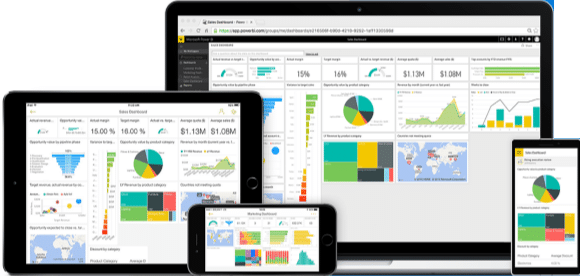
With Power BI Mobile, your data is always at your fingertips—empowering you to stay informed and make decisions from anywhere, at any time.
Quick read: How to create a dashboard in Power BI? A step-by-step guide.
Power BI mobile apps features: Insights anywhere, anytime
Imagine having the power of your data right in your pocket, ready whenever you need it. With Power BI Mobile Apps, staying connected to your insights has never been easier. It’s all about making smarter decisions, no matter where you are.
Let’s take a look at the primary features of Power BI mobile apps that make it ideal for accessing, analyzing, and making the most of your data, no matter where you are.
1. Connect to your data
Power BI Mobile Apps empower you to monitor your business directly from your phone, ensuring you stay connected to critical insights no matter where you are. With seamless access to on-premises data stored in SQL Server or data hosted in the cloud, you can keep track of key performance indicators (KPIs) and reports in real time.
Offering a complete 360-degree view of your data, Power BI Mobile helps you stay on top of your business operations. Additionally, Microsoft Intune integration provides robust mobile device and application management, ensuring your company’s data remains secure.
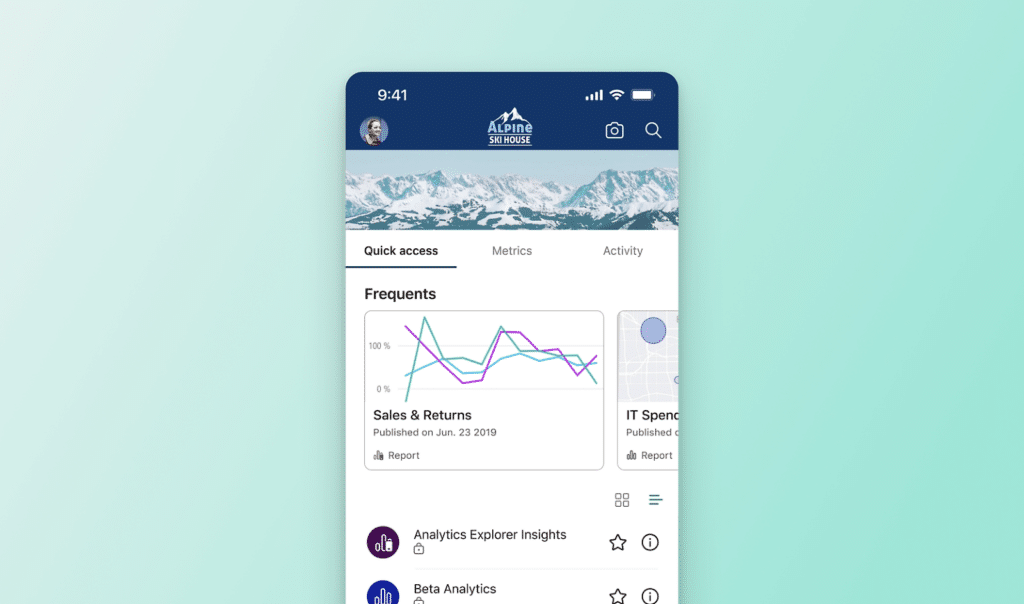
2. Visualize, explore, and accelerate insights
Power BI Mobile enhances the way you interact with your data, delivering fast and intuitive tools for data visualization and exploration. Reports designed in Power BI Desktop can be viewed live on mobile devices, complete with responsive visuals that speed up your time-to-insight.
With natural language query capabilities, you can ask questions of your data and receive instant answers, simplifying the process of uncovering insights. Additionally, the app leverages geographic location filtering to customize data views based on your current location, making insights even more relevant and actionable.
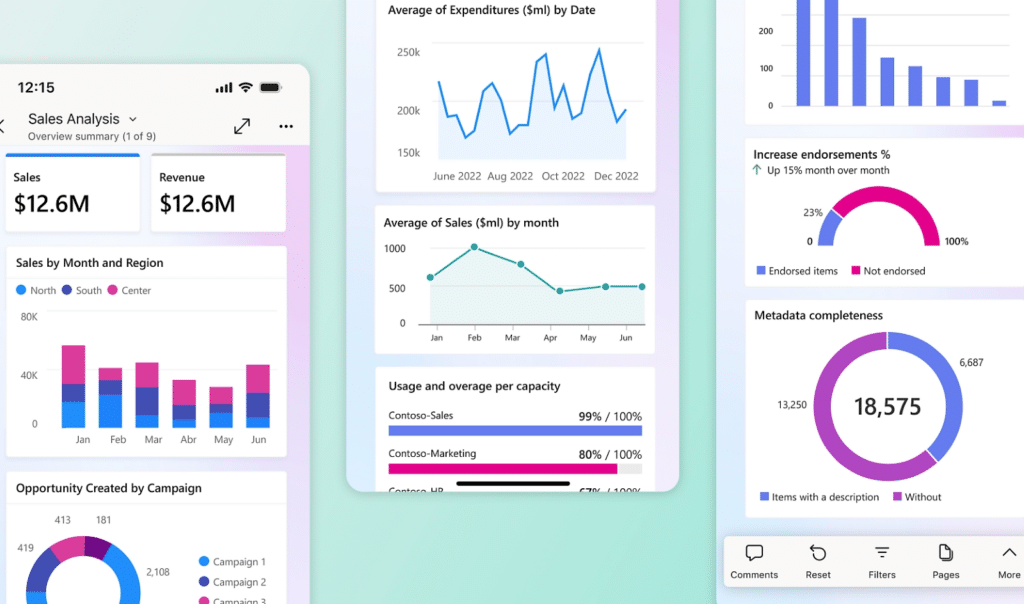
3. Collaborate seamlessly anytime, anywhere
Power BI Mobile makes teamwork simple by allowing you to annotate reports directly on your touch-enabled screen. Highlight key insights or emphasize specific data points to guide your team’s focus effectively. Share live reports and dashboards straight from the app, ensuring everyone remains aligned and informed, no matter where they are.
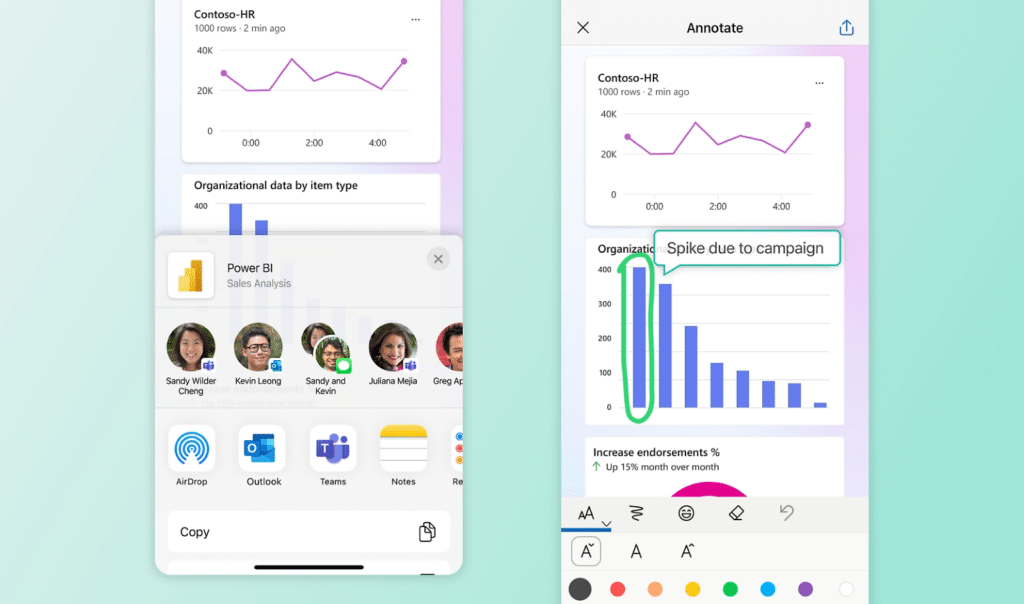
4. Stay updated with real-time notifications
Never miss a critical update with push notifications for personal data alerts delivered directly to your device. Power BI Mobile also supports 3D Touch on iOS, enabling quick access to shortcuts right from your home screen. Whether on a phone, tablet, or Apple Watch, view real-time data updates and stay ahead with the latest insights.
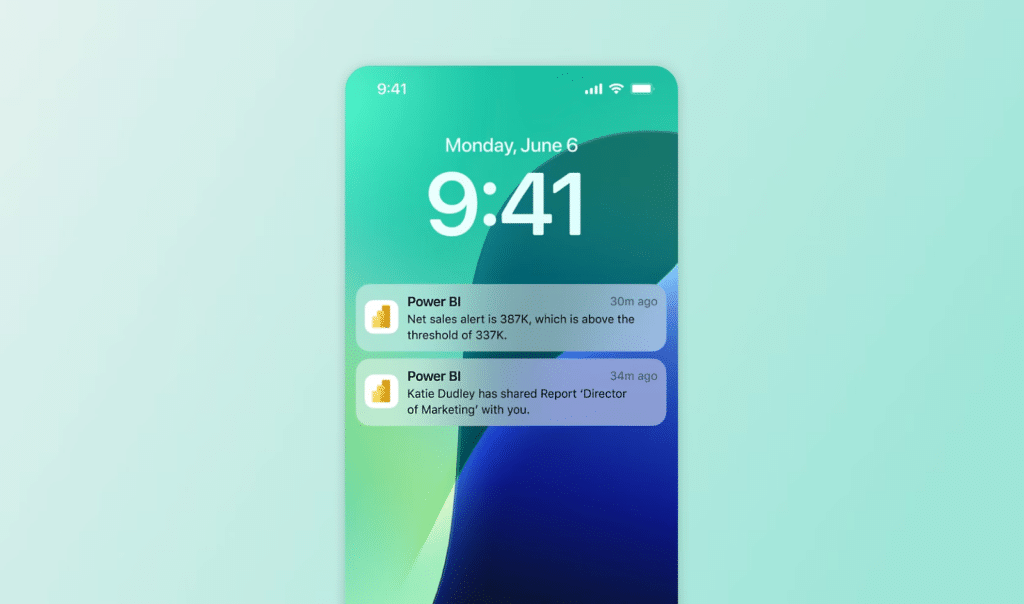
5. Secure and flexible access to insights
Power BI Mobile Apps offer a seamless way to access your data while ensuring top-notch security. Designed for mobile users, you can author reports in Power BI Desktop or the Power BI service and securely view them on your mobile device.
The app allows access to Power BI reports and dashboards, SQL Server Reporting Services content, and on-premises Power BI Report Server—all within a single platform. With Microsoft Intune’s mobile device and application management, your company’s data remains protected, giving you peace of mind while staying connected to your insights.
Read more: How to use Microsoft Power BI for business intelligence.
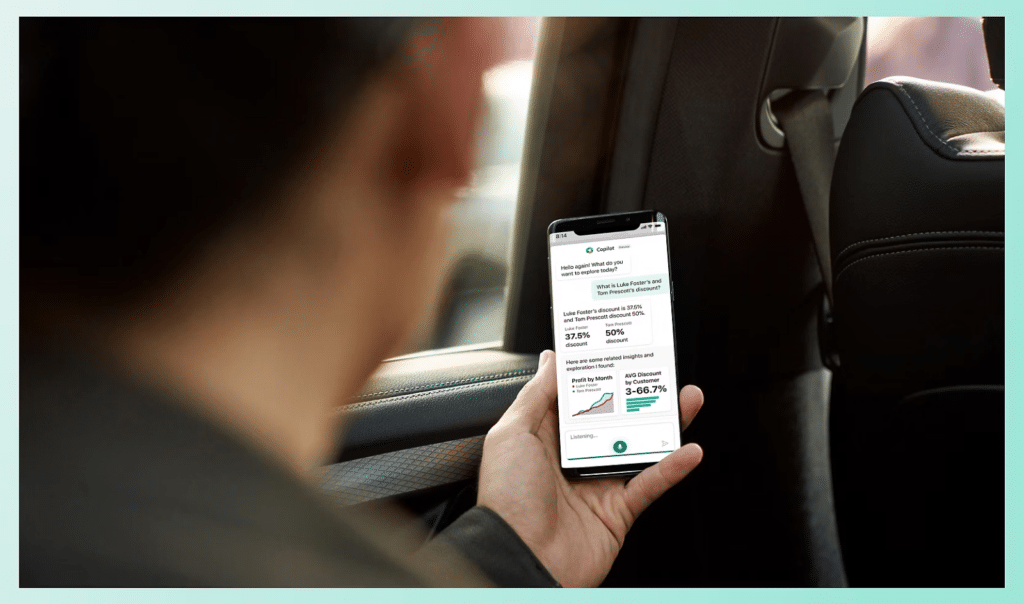
Introducing Copilot in Power BI mobile apps
With the new Copilot feature in the Power BI Mobile app, analyzing data has now become a seamless experience. Copilot delivers report summaries and insights, empowering you to make data-driven decisions anytime, anywhere.
Picture effortlessly accessing an executive summary of your latest report with a single tap or gaining quick insights without navigating through multiple pages and visuals—simply by asking Copilot to handle it for you.
Getting started with Copilot in Power BI mobile app: From generating summaries to insights and more
Using Copilot in Power BI Mobile to generate summaries and insights is a straightforward process designed to save you time and enhance your data-driven decisions. With just a few taps, you can access AI-powered insights directly from your reports.
Follow these simple steps to get started.
Step 1: Open the report and access copilot
- Open the report you want to analyze and tap the Copilot icon located in the report header.
- Ensure the report meets the Copilot for Power BI requirements; if the Copilot icon doesn’t appear, the report may not qualify.
- Apply any filters or slicers to the report before tapping the Copilot button, as Copilot works with the current state of the report.
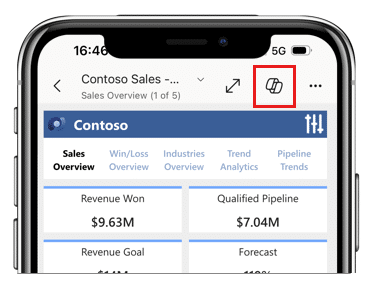
Step 2: Choose a prompt
- In the chat window that opens, select the prompt that best suits your needs for generating summaries and insights.
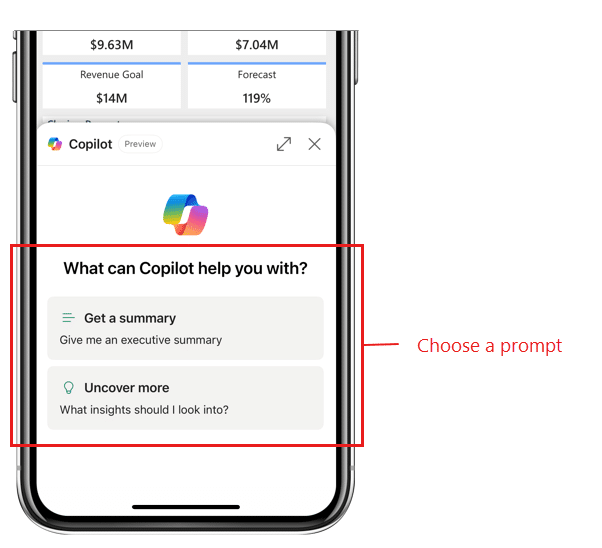
- Copilot will generate its response, which you can view in the chat window.
- If needed, enlarge the chat window to see more of the response.
Step 3: Return to the report
- To return to the report, close the chat window by tapping the X at the top of the window.
- The chat history remains intact until the report is refreshed or closed, allowing you to revisit all prompts and responses by tapping the Copilot button again.
Look at the image below showing a response in the Copilot chat window (in its enlarged state) and points out the controls you have to work with the response.
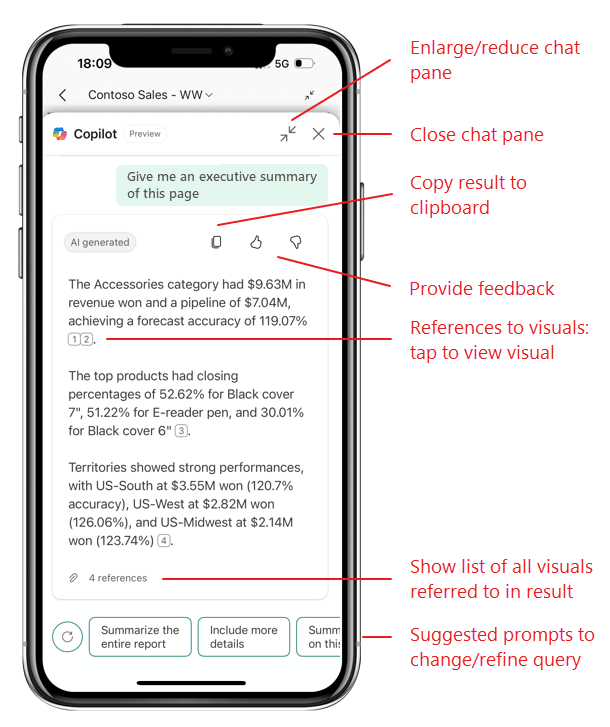
Step 4: Explore the Copilot’s results
- Copilot’s response includes references to visuals it used to generate the insights. Tap any reference to view the associated visual, which is interactive.
- Dive deeper into visuals by long-tapping for tooltips, or drilling down or up.
- To see all references in one place, tap the References link at the bottom of the response for a hyperlinked list.
Step 5: Refine the response with suggested prompts
- If you want to modify or refine Copilot’s response, tap one of the suggested prompts at the bottom of the chat window.
- For additional suggestions, tap the refresh button next to the prompt options.
Step 6: Share Copilot’s results
- To share Copilot’s response, tap the Copy icon at the top of the response.
- The response will be copied to your clipboard, allowing you to paste it into an email, Teams chat, or other platforms.
- The copied response includes a link to the report for easy reference by recipients.
Achieve smarter analytics with Copilot in Power BI mobile apps
The Copilot in Power BI mobile app is revolutionizing the way professionals interact with data, offering unparalleled convenience, intelligence, and security. With its AI-driven capabilities, you can effortlessly generate summaries, uncover actionable insights, and collaborate with your team—no matter where you are.
If you’re ready to transform the way you use Power BI and unlock its full potential, Confiz is here to help. With our expertise in Microsoft Power BI, we can guide you in leveraging Copilot to enhance your analytics strategy and drive smarter business decisions.
Contact us today at marketing@confiz.com to take your Power BI experience to the next level. Let’s empower your business with cutting-edge data insights.



