
Senior Functional Consultant
Subscribe to the newsletter
In an era where customer demands change in real time and supply chain competition is relentless, effective inventory management has shifted from being a support function to a critical business strategy. One solution that’s gaining momentum is consignment inventory—a game-changing approach that allows companies to maintain stock without assuming ownership until it’s needed. This strategy not only reduces carrying costs but also enhances operational flexibility, empowering businesses to respond quickly to shifting demands and market dynamics.
Imagine having the ability to keep inventory readily available without the financial burden of upfront ownership. That’s the benefit of consignment inventory and when paired with the robust capabilities of Microsoft Dynamics 365 Finance & Operations, it becomes an even more powerful tool. D365 takes the complexity out of consignment inventory by offering a suite of tools to help you track, manage, and automate the process seamlessly.
Whether you’re new to the concept or looking to optimize your current processes, this guide will walk you through how Microsoft Dynamics 365 transforms consignment inventory management into a streamlined, efficient, and highly flexible solution. We’ll also cover the setup configurations for inventory consignment, with an in-depth discussion on the inventory ownership process coming in Part 2.
What is consignment inventory, and how does it impact your business?
First, we will understand the functional part of this process then we will jump over to Dynamics 365 and see setup configurations.
Consignment inventory refers to stock that is owned by a supplier but stored at the customer’s location. Ownership only transfers when the inventory is sold or used. This model offers mutual benefits: customers can reduce inventory holding costs while suppliers ensure a consistent outlet for their products. Consignment inventory is especially advantageous in industries with high product turnover or fluctuating demand, where maintaining flexible, on-hand stock is crucial for meeting market needs.
Further insights: How does Microsoft Dynamics 365 inventory management help a business?
How to set up consignment inventory configuration?
To manage the inventory on consignment, the first step is to set up the vendor as the inventory owner and configure the tracking dimension as “Owner.” This tracking dimension helps differentiate between the vendor’s and the company’s inventory.
Next, we’ll create a new type of order called a Consignment Replenishment Order. This order type is specifically designed to identify inventory owned by the vendor. When this order type is created, the inventory is added to the system with the vendor as the owner.
To transfer inventory ownership from the vendor to the company, we’ll create an Inventory Ownership Change Journal. Posting this journal updates the ownership from the vendor to the company. Additionally, a purchase order will also be generated and received to complete the process.
Steps to get started with consignment of inventory in Dynamics 365 Finance and Operations
To get started with the consignment of inventory in Dynamics 365, several configurations are required, which are as follows:
- Define consignment vendor
- Ownership change journal
- Tracking dimension
- Inventory model group
- Product Setup
- Warehouse (Non-WMS enabled warehouse) for product receiving
Let’s walk you through each of these one-by-one.
Step 1: Define consignment vendor
Define a consignment vendor specifically for inventory that will remain under their ownership until usage. The following navigation will be used for defining consignment vendor.
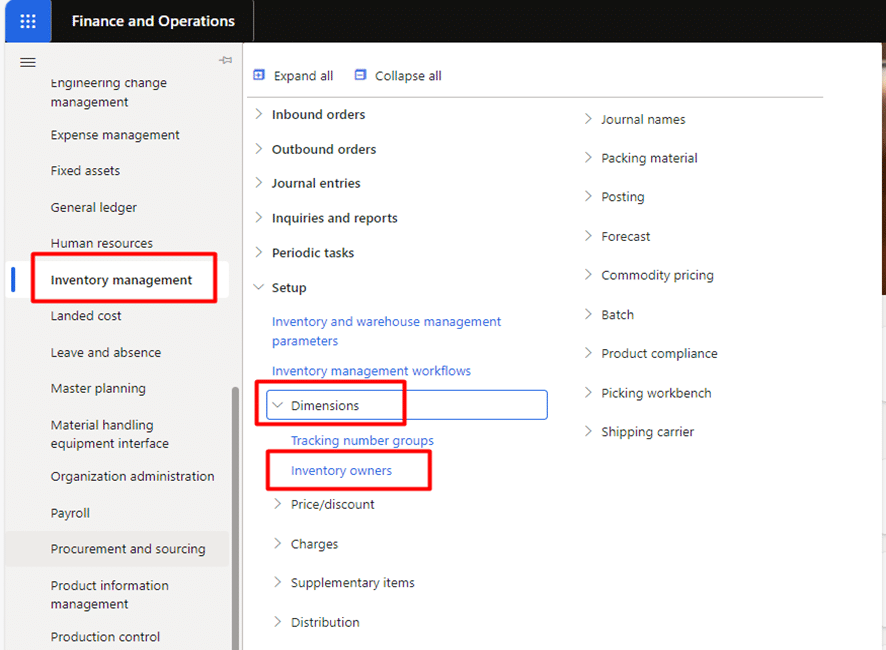
- Click on the new button and select the required vendor in the Vendor account field.
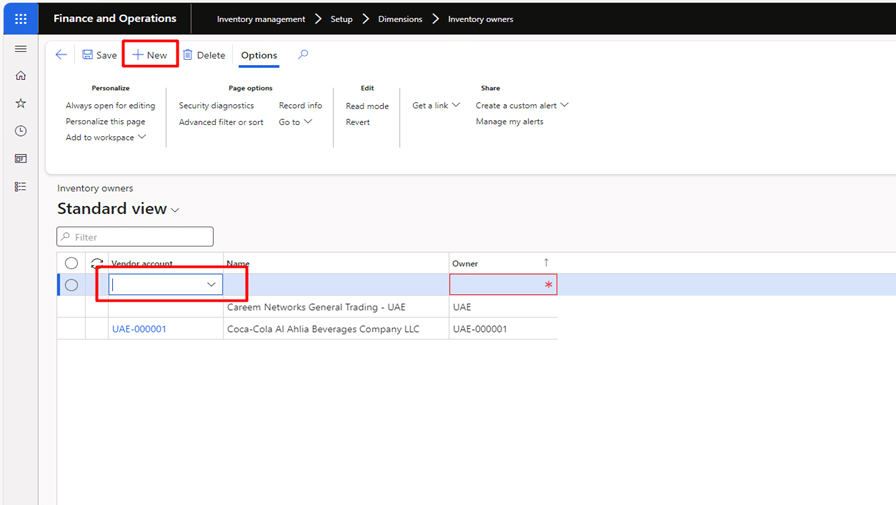
Step 2: Ownership change journal
An ownership journal is a tool specifically used in the consignment process to record the transfer of inventory ownership from the vendor to the customer. This process is critical because, with consignment inventory, items are initially owned by the vendor but stored and managed on-site by the customer until they are consumed or sold. The ownership journal ensures that this transition is accurately documented, both in inventory and accounting records.
You can use the following navigation to create Ownership journal.
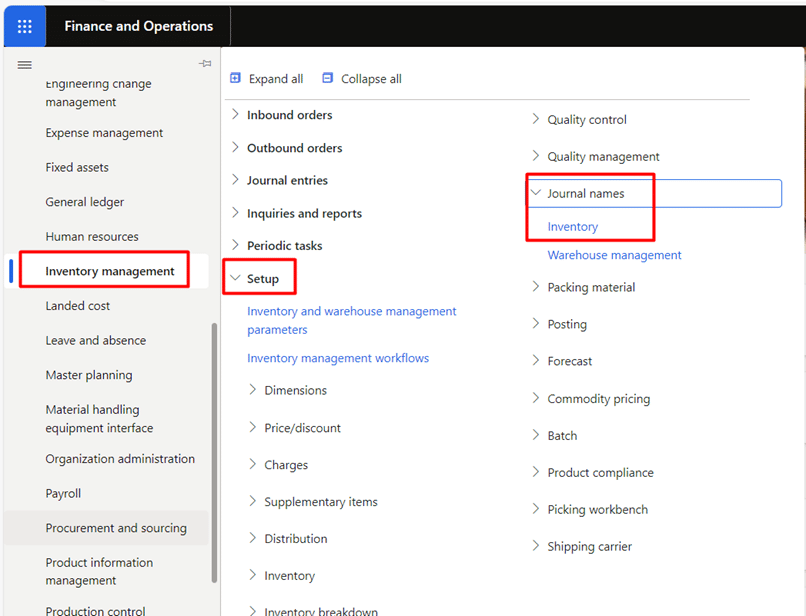
- In this step, we’ll create a journal with the “Ownership Change” type.
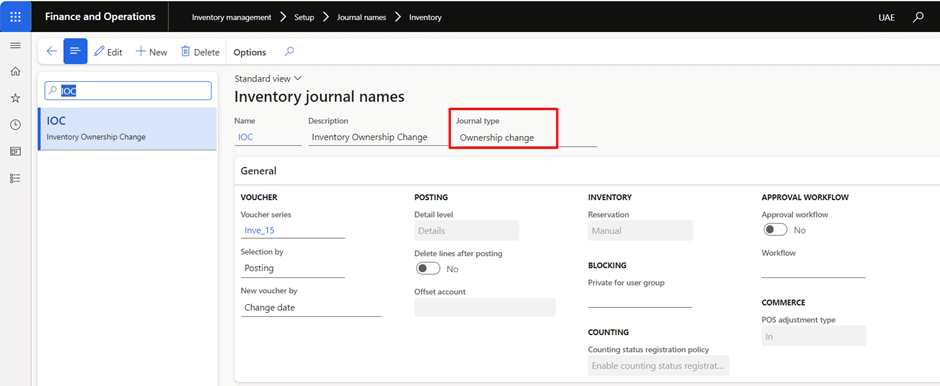
- Next, we’ll configure the same journal in the Inventory and Warehouse Management Parameters form.
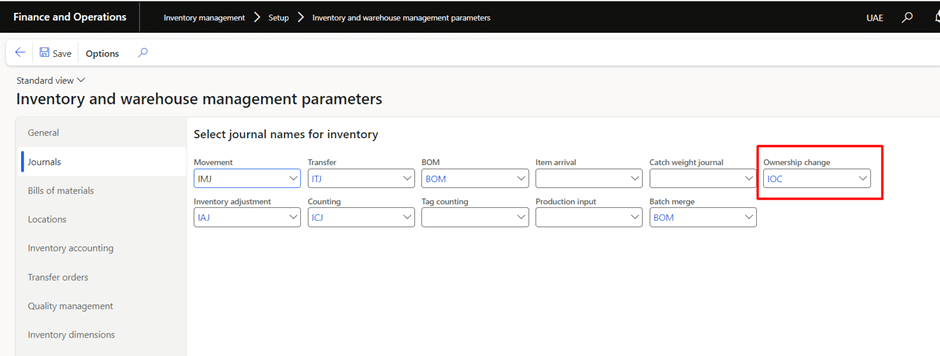
Step 3: Tracking dimension
Tracking dimensions provide essential data points for managing consignment inventory, enabling clear ownership tracking, efficient location management, and improved traceability. By configuring this dimension, companies can maintain precise control over vendor-owned inventory within D365, ensuring a smooth consignment process from receipt to consumption.
Use the following navigation to configure the tracking dimension for the Owner.
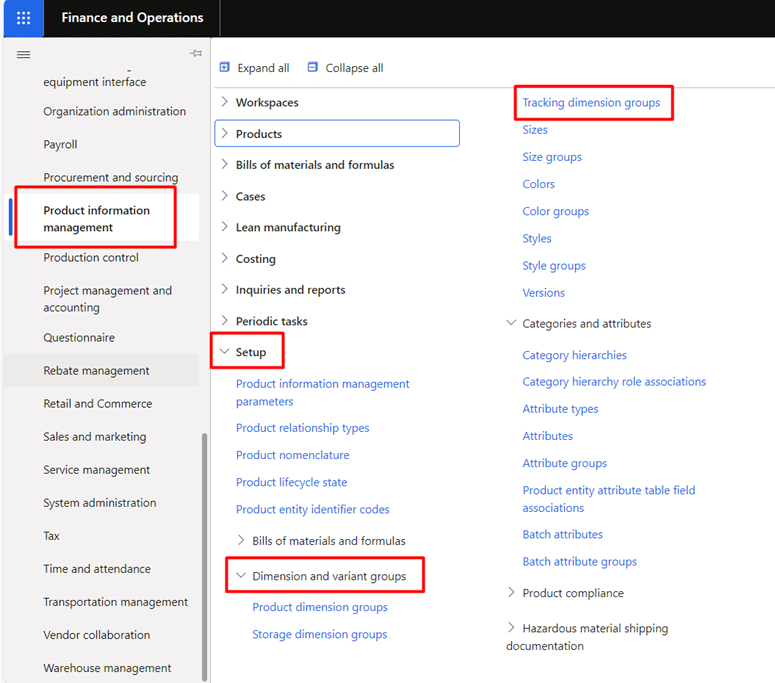
- In this step, we’ll set up a tracking dimension with the Owner dimension marked as Active.
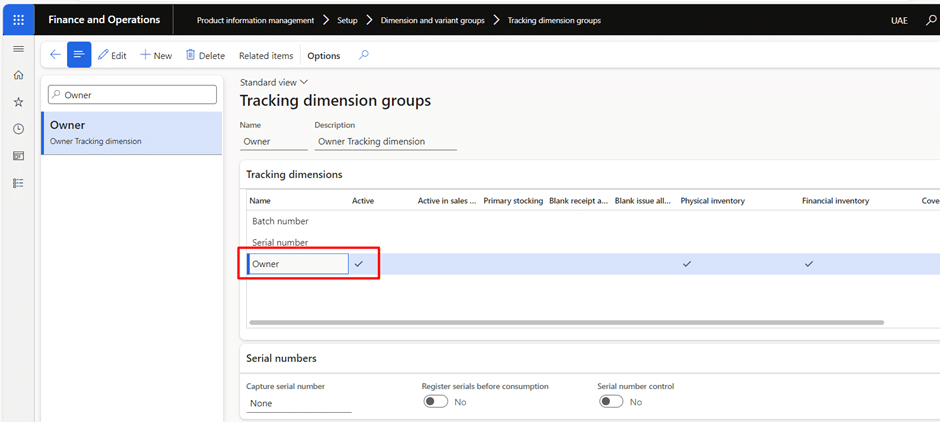
Step 4: Inventory model group
Keep in mind that only “Moving Average” or “Standard Cost” costing models can be used for consignment items in D365. The system does not support assigning a Weighted Average costing model to these items. The following example illustrates this restriction in the system configuration.
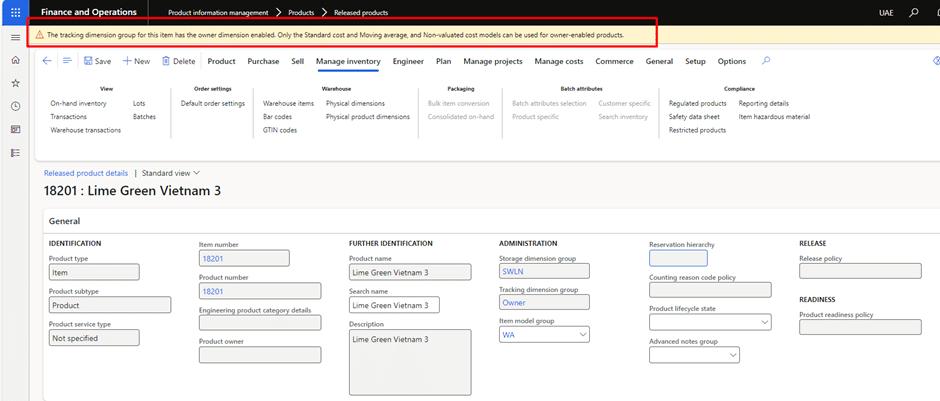
Step 5: Product setup
Create items in D365 with essential dimensions, including the Owner tracking dimension, storage dimension, and item model group. Note that the calculation method must be set to either Moving Average or Standard Cost. These configurations ensure accurate management of vendor-owned stock by enabling D365 to differentiate it from company-owned assets, laying a solid foundation for seamless inventory tracking.
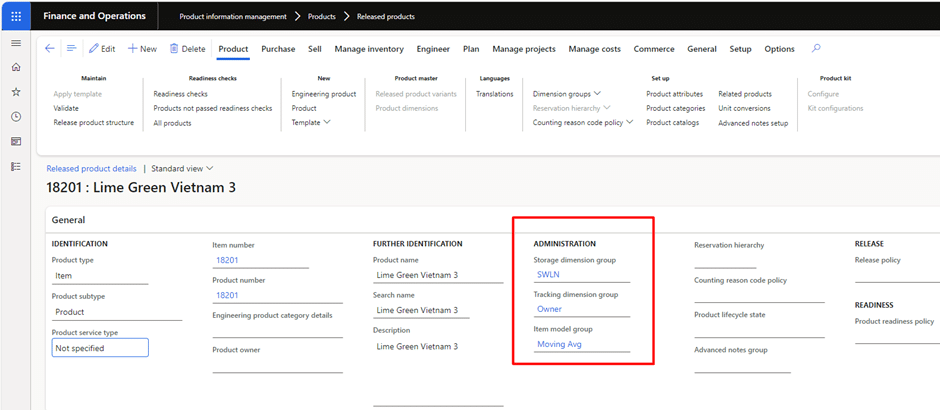
Step 6: Warehouse for product receiving
It’s important to note that only simple warehouses can be used for the consignment process in Microsoft Dynamics 365. Advanced warehouses are not supported for consignment orders, as this feature is currently unavailable. For reference, the following screenshot shows that the system does not permit the use of advanced warehouses for consignment replenishment orders.
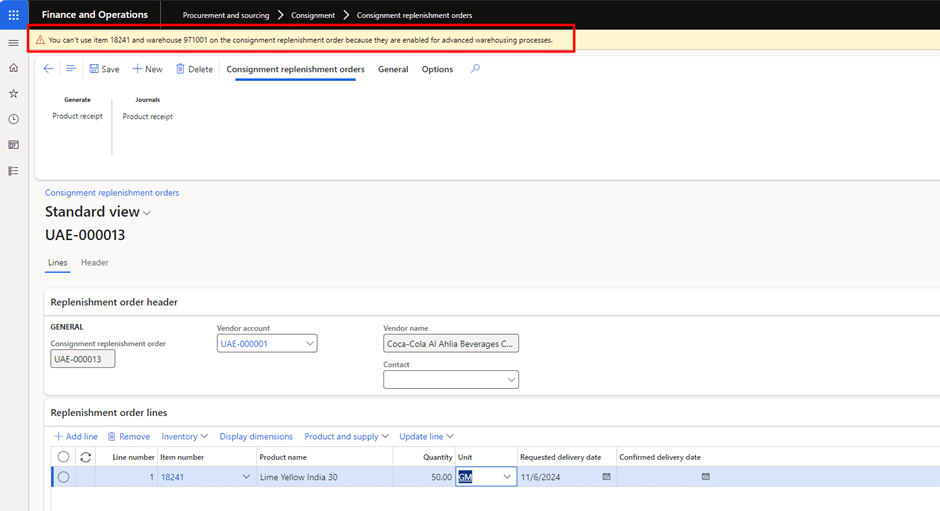
Summing up
By following these steps, you can effectively set up and manage consignment inventory in Dynamics 365 Finance and Operations, ensuring smooth operations and accurate tracking of vendor-owned inventory.
If you need assistance implementing or managing vendor consignments to enhance your supply chain operations or strengthen vendor relationships, please contact us at marketing@confiz.com.



